Movies and photos recorded to the built-in memory can be copied to an SD or SDHC memory card. For details on how to copy data from the built-in memory to an SD or SDHC memory card, please see Related Information. However, data on an SD or SDHC card cannot be copied to the built-in memory.
Copying Scenes
You can copy original movies or the entire playlist only from the built-in memory to the corresponding location on the memory card. Use this function to copy movies from the built-in memory to the memory card in order to play them back with music tracks.
1. Press ⋖ 

Caution
To copy scenes in the playlist, press the ⋖ AUTO/WEB ⋗ button, and to copy video snapshot scenes, press the ⋖ VIDEO SNAP ⋗ button. To copy video snapshot scenes in the playlist, press both the ⋖ AUTO/WEB ⋗ and ⋖ VIDEO SNAP ⋗ buttons at the same time.
2. Select the scene you want to copy to the memory card, or a scene recorded on the date you want to copy.
 ] checkmark ).
] checkmark ).3. Press ⋖ FUNC. ⋗.
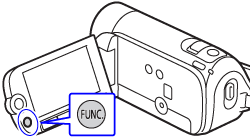
4. Copy the scene(s).
4-1. Select [ 

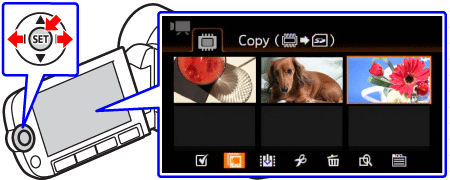
4-2. Select [ All Scenes ] , [ All Scenes (this date) ], [ This Scene ] or [ Selectid Scenes ] , and then press ⋖ SET ⋗.
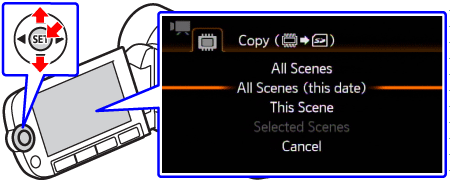
4-3. Select [ Yes ], and then press ⋖ SET ⋗ to start copying.
Press ⋖ SET ⋗ to interrupt the operation while it is in progress.
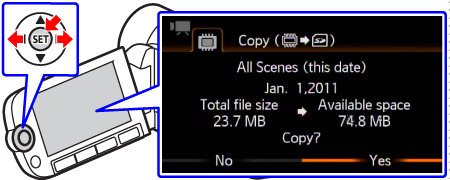
5. After the operation is completed, press ⋖ FUNC. ⋗.
Caution
- Do not open the memory card slot cover.
- Do not disconnect the power source or turn off the camcorder.
- Do not change the camcorder’s operating mode.
- If the memory card slot is open.
- If the LOCK switch on the memory card is set to prevent writing.
- If there is no memory card in the memory card slot.
Copying a Single Photo
You can copy photos only from the built-in memory to the memory card.
1. Press ⋖ 
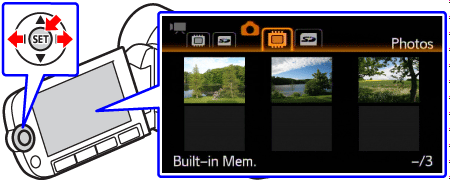
2. Select ⋖ 
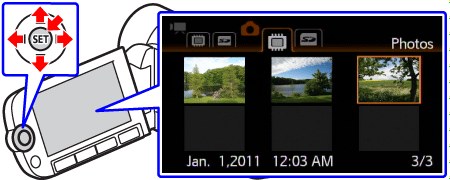
3. Press ⋖ FUNC. ⋗.
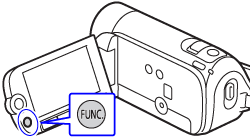
4. Copy a photo.
4-1. Select [ 

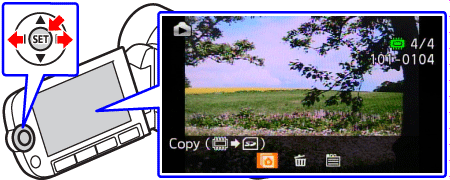
4-2. If you are satisfied with the photo that is displayed on the screen, press ⋖ SET ⋗ again.
You can select a different photo by operating the joystick left to right.
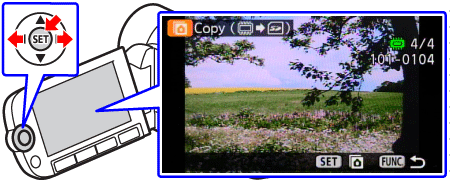
4-3. Select [ Yes ] and press ⋖ SET ⋗ to copy the photo.
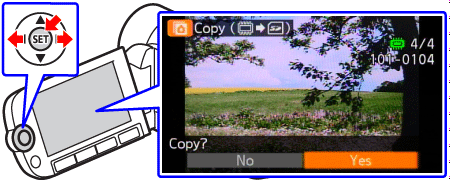
5. After the operation is completed, press ⋖ FUNC. ⋗ twice to finish.
Copying Photos from the Index Screen
You can copy the photos that were selected in advance or all photos at once. You can also select and copy a specific photo from the index screen.
1. Press ⋖ 
2. Select ⋖ 

 ] checkmark ).
] checkmark ).3. Press ⋖ FUNC. ⋗.
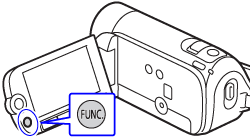
4. Copy the photos.
4-1. Select [ 

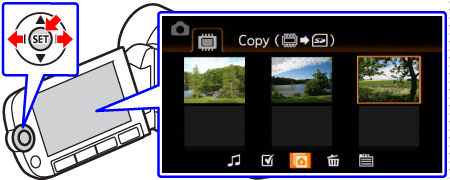
4-2. Select [ All Photos ], [ This Photo ], or [ Selected Photos ], and then press ⋖ SET ⋗.
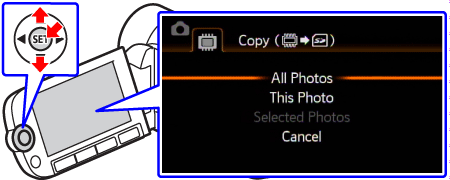
4-3. Select [ Yes ], and then press ⋖ SET ⋗ to start copying.
If you selected [ Selected Photos ] or [ All Photos ], you can press ⋖ SET ⋗ to interrupt the operation while it is in progress.
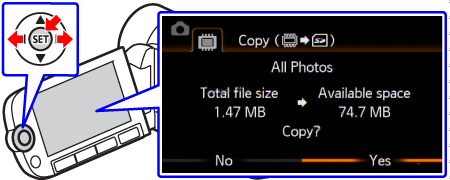
5. After the operation is completed, press ⋖ FUNC. ⋗.
Caution
- Do not open the memory card slot cover.
- Do not disconnect the power source or turn off the camcorder.
- Do not change the camcorder’s operating mode.
- If the memory card slot is open.
- If the LOCK switch on the memory card is set to prevent writing.
- If there is no memory card in the memory card slot.




