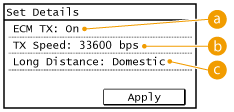Solution
Registering Multiple Destinations for One-Touch DialEditing the Content of Registered Destinations in One-Touch Dial
Deleting a Registered Destination
Registering Multiple Destinations for One-Touch Dial
You can conveniently register frequently used destinations for One-Touch Dial. Destinations can be quickly displayed by tapping One-Touch buttons in the Home Screen. You can edit or delete destinations that you have registered. You can register up to 4 destinations for One-Touch Dial.
1. Press 
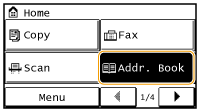
2. Tap ⋖Regist Dest.⋗.
3. Select ⋖One-Touch⋗ 
4. Tap the number to register.
5. Tap ⋖Name⋗.
6. Enter the name using the numeric keys and tap ⋖Apply⋗.
7. Tap ⋖Fax Number⋗.
8. Enter the number using the numeric keys and tap ⋖Apply⋗.

After tapping ⋖Details⋗, a screen similar to the following is displayed.



Caution
You can also make detailed settings for destinations from ⋖Menu⋗ 
9. Tap ⋖Apply⋗.
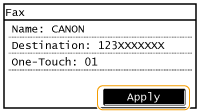
Editing the Content of Registered Destinations in One-Touch Dial
You can make changes to set information, such as changing numbers or names you have registered or changing numbers registered to One-Touch Dial.
1. Press 
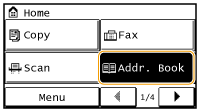
2. Tap ⋖Details/Edit⋗.
3. Select ⋖


4. Tap ⋖Edit⋗.
5. Tap the item you want to edit, perform editing, and then tap ⋖Apply⋗.
6. Tap ⋖Apply⋗.
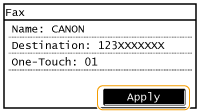
Deleting a Registered Destination
1. Press 
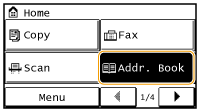
2. Tap ⋖Details/Edit⋗.
3. Select ⋖


4. Tap ⋖Delete⋗.
5. Tap ⋖Yes⋗.