This section explains how to erase images.
Caution
Erasing images individually
You can erase unwanted images individually.
1. Press the ⋖Playback⋗ (
2. Operate the ⋖directional buttons⋗ left to right to choose the images you want to erase.
3. Press the ⋖FUNC./SET⋗ (
4. The following screen appears.
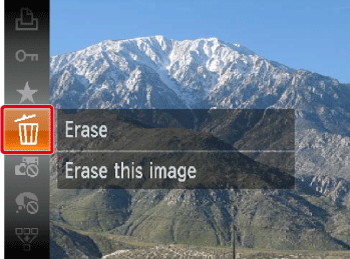
Operate the ⋖directional buttons⋗ up or down to select [Erase] (
Press the ⋖FUNC./SET⋗ (
5. The following screen appears.
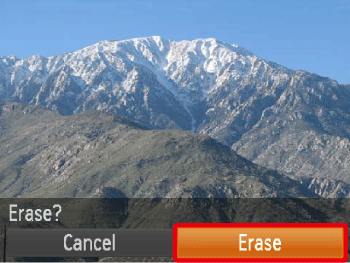
Operate the ⋖directional buttons⋗ right to select [Erase].
Press the ⋖FUNC./SET⋗ (
Erasing images within a specified range
You can erase images that are in a specified range.
Caution
1. Press the ⋖Playback⋗ (
2. Press the ⋖
3. The following screen appears.
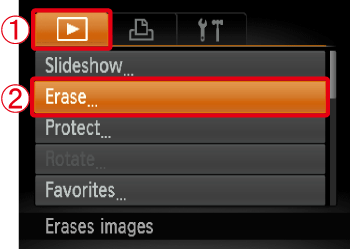



Then, press the ⋖FUNC./SET⋗ button (
4. The following screen appears.
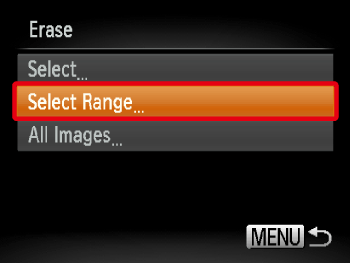
Operate the ⋖directional buttons⋗ up or down to select [Select Range].
Then, press the ⋖FUNC./SET⋗ button (
Caution
5. The following screen appears.
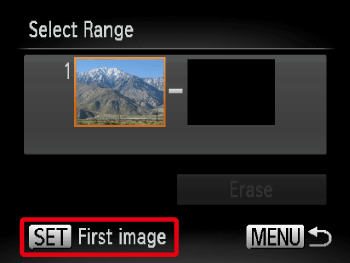
Check whether the [First Image] is selected, and then press the ⋖FUNC./SET⋗ button (
6. The following screen appears.

Operate the ⋖directional buttons⋗ left or right to select the [First Image] in the series of images that you want to erase.
Then, press the ⋖FUNC./SET⋗ button (
7. The following screen appears.
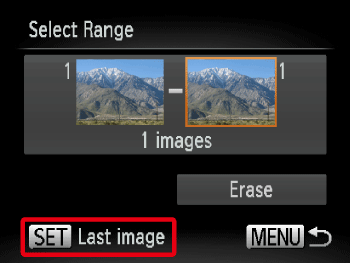
Operate the ⋖directional buttons⋗ left or right to select the [Last image].
Then, press the ⋖FUNC./SET⋗ button (
8. The following screen appears.
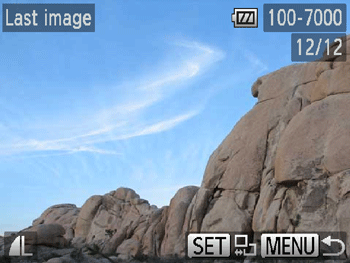
Operate the ⋖directional buttons⋗ left or right to erase the [Last Image] in the series of images that you want to erase.
Then, press the ⋖FUNC./SET⋗ button (
9. The following screen appears.
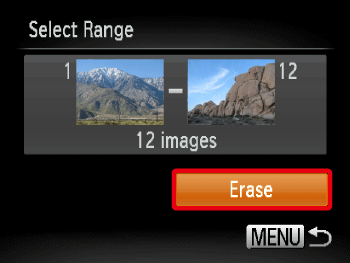
Operate the ⋖directional buttons⋗ up or down to select [Erase].
Press the ⋖FUNC./SET⋗ button (




