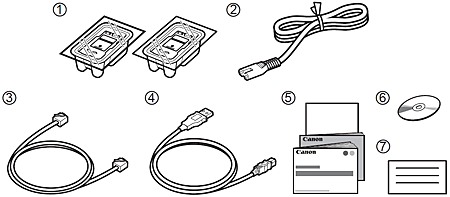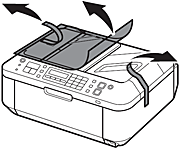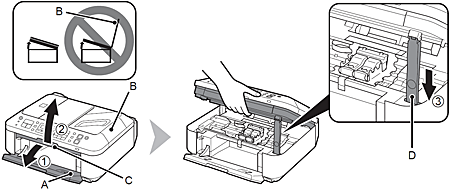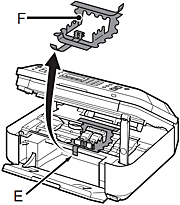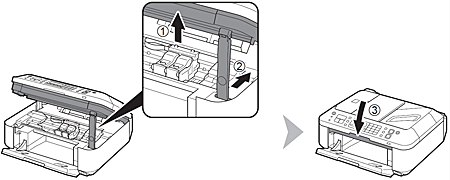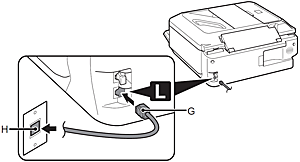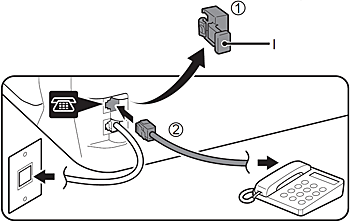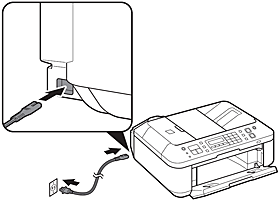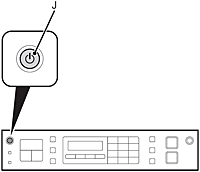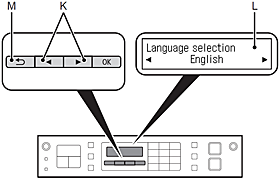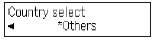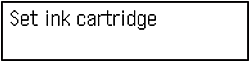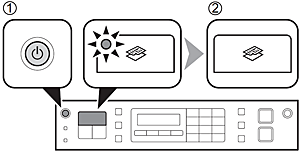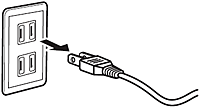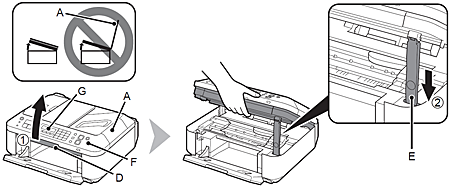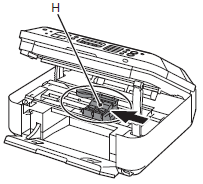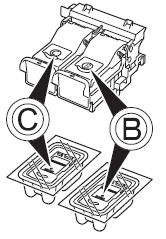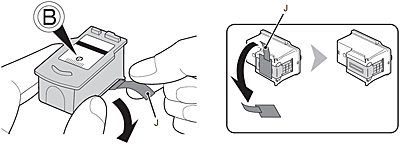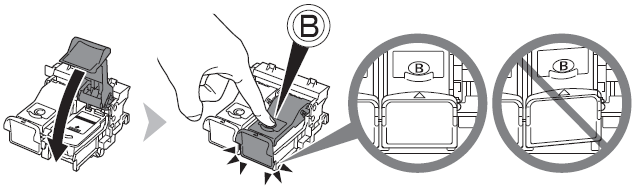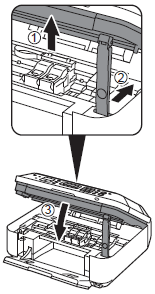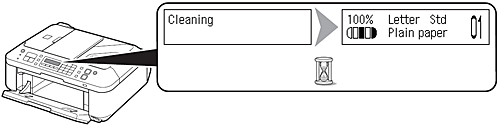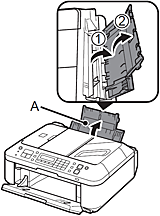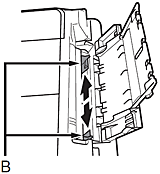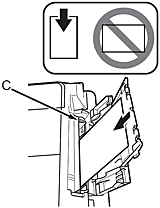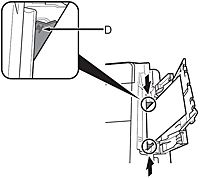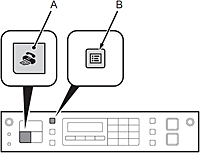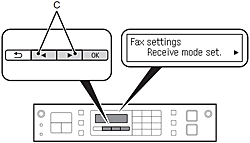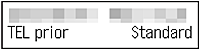Preparation
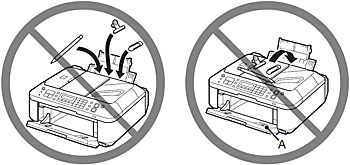
Caution
1.
Make sure all the following items are supplied.
1. FINE cartridges (Color, Black)
2. Power cord
3. Telephone line cable
4. Network setup cable
5. Manuals
6. Setup CD-ROM (containing the drivers, applications and on-screen manuals)
7. Other documents
Caution
Caution
2.
Remove all the protective materials and orange tape from the outside of the machine.
Caution
3.
(1) Open the Paper Output Tray (A).
(2) Make sure the Document Cover (B) is closed, then lift to open the Scanning Unit (Cover) (C).
(3) Fix it with the Scanning Unit Support (D).
4.
Remove both the orange tape (E) and the protective material (F) carefully.
5.
(1) Lift the Scanning Unit (Cover) slightly.
(2) Fold the Scanning Unit Support.
(3) Close the Scanning Unit (Cover) gently.
Use fax features?
Yes -⋗ Go to 6.
No -⋗ Go to 8.
6.
Connect one end of supplied telephone line cable (G) to the lower connector labeled "L" on the machine, and then connect the other end to the telephone jack on the wall (H).
Caution
(1) The telephone line cable is connected to connector labeled "L" on the machine.
(2) The dial tone at the telephone jack on the wall.
(3) The telephone line type. For details, refer to [ Confirming the Telephone Line Connection ]
7. Only when connecting a telephone or an answering machine
Remove the Cap (I) (1), then connect a telephone or an answering machine with the telephone line cable (2).
Caution
8.
Insert the power cord into the connector on the left side of the machine and into the wall outlet firmly.
Caution
9.
Press the ON button (J) to turn on the machine.
Caution
10.
Use the 

Caution
11.
Select the country or region of use, then press the OK button.
Caution
The Country select screen may not be displayed depending on the country or region of purchase.
12.
When this screen is displayed, proceed to the next step.
Caution
Be sure to follow the procedure below.
(1) Press the ON button to turn off the machine.
(2) Make sure that all the lamps on the Operation Panel are not lit.
Operating noise may continue for up to 30 seconds until the machine turns off.
Caution
When using the fax features
Caution
Install the FINE Cartridges
1.
(1) Make sure the Document Cover (A) is closed, then lift to open the Scanning Unit (Cover) (D).
(2) Fix it with the Scanning Unit Support (E).
Caution
2.
The FINE Cartridge Holder (H) moves to the installation position.
If the FINE Cartridge Holder does not move, make sure that the machine is turned on. For details, refer to 8 to 9 in [ Preparation ].
3.
Follow the next procedure to insert the Black 



4.
Open the Ink Cartridge Locking Cover 
Pinch firmly and pull up the cover.
5.
After removing the Black FINE Cartridge 
Caution
6.
Place the Black FINE Cartridge 

Caution
 into the right slot
into the right slot  , and the Color FINE Cartridge
, and the Color FINE Cartridge  into the left slot
into the left slot  .
.7.
Push down 
View the Ink Cartridge Locking Cover 
8.
Insert the Color FINE Cartridge 

9.
(1) Lift the Scanning Unit (Cover) slightly.
(2) Fold the Scanning Unit Support.
(3) Close the Scanning Unit (Cover) gently.
10.
Wait for about 1 minute until the LCD changes as shown in the illustration, then proceed to the next step.
Caution
Caution
Load Paper
1.
Open the Paper Support (A).
2.
Move the Paper Guides (B) to both edges.
3.
Load paper in the center of the Rear Tray (C).
Load paper in portrait orientation with the printing side facing up.
4.
Slide the left and right Paper Guides against both edges of the paper.
Make sure that the height of the paper stack does not exceed the line (D).
Caution
Set Up for Fax Reception
Read this section only when using the fax features.
If not using the fax features, go to [ How to connect the machine to the computer(USB/wireless LAN) ].
Depending on your needs, select one of the following three modes for receiving faxes. You can change the receive mode after installation is complete.
Caution
Caution
- Intended Use
- Receive Mode
TEL priority mode
Voice calls cannot be received unless a telephoneis connected.
- Intended Use
- Receive Mode
FAX only mode
- Intended Use
- Receive Mode
DRPD/Network Switch
Responses to Calls in Each Mode
- TEL priority mode
When a fax call arrives
While the telephone's ringtone sounds, pick up the handset.
When the fax reception starts, replace the handset.
If an answering machine is connected, the fax is received automatically.

When a voice call arrives
While the telephone's ringtone sounds, pick up the handset to answer the call.

- FAX only mode
When a fax call arrives
The fax is received automatically.

When a voice call arrives
The call cannot be answered.
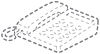
- DRPD/Network Switch
When a fax call arrives
The telephone’s ringtone sounds. The fax is received automatically when the machine detects the fax ring pattern.
DRPD/Network Switch must be supported by your telephone service provider.
Please contact them for service details.

When a voice call arrives
The telephone continues to ring.
Pick up the handset to answer the call.

1.
Press the FAX button (A), then press the Menu button (B).
2.
Use the 

3.
Select a receive mode, then press the OK button.
If the advanced settings screen is displayed
Select No, then press the OK button.
The selected receive mode is displayed.