Solution
Summary of Reports and ListsPrinting the Address Book List
Printing the User Data List
Printing System Manager Data List
Printing a Communication Management Report
Printing Dept. ID Management Report
Summary of Reports and Lists
You can manually print the following reports and lists.
Print addresses registered in the Favorites list, coded dial, and group dialing as separate lists.
Print the machine information or the list of settings specified in [ 
You can print all the information about the machine.
Print the log of sending or receiving documents.
Specify whether to print this report automatically after every 40 transmissions. Sending and receiving reports can be printed in separate formats.
You can print the total output volume for copy, print, and received fax jobs.
Printing the Address Book List
Specify to print the address book list.
The list includes the following.
- No. (registered coded number)
- Address
- Name
- Destination Type
- No. (registered Favorites number)
- Address
- Name
- Destination Type
- No. (Favorites numbers or coded numbers registered as a group)
- Group name
- Address
- Name
1. Press [ 
2. Select ⋖Print Reports⋗ using [ 

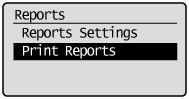
3. Select ⋖Address Book List⋗ using [ 

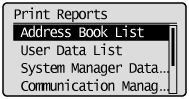
4. Select the item to print using [ 

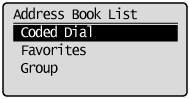
5. Make sure that paper is loaded in the paper source and press [OK].
Load the displayed paper size.

6. Select ⋖Yes⋗ using [ 
Printing starts.
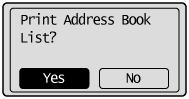
7. Press [ 
Printing the User Data List
Specify to print the user data list.
The list includes the following.
1. Press [ 
2. Select ⋖Print Reports⋗ using [ 

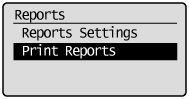
3. Select ⋖User Data List⋗ using [ 


4. Make sure that paper is loaded in the paper source and press [OK].
Load the paper indicated in the display.
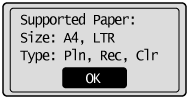
5. Select ⋖Yes⋗ using [ 
Printing starts.
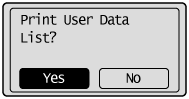
6. Press [ 
Printing System Manager Data List
Print the System Manager Data List.
The following items are printed.
1. Press [ 
2. Select ⋖Print Reports⋗ using [ 

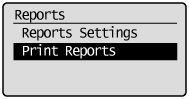
3. Select ⋖System Manager Data List⋗ using [ 

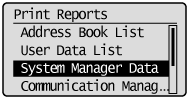
When the system manager ID and system manager PIN are specified, use the numeric keys to enter the ID and number, and then press [ 
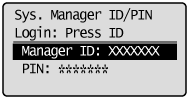
4. Make sure that paper is loaded, and then press [OK].
Load paper of the type displayed on the screen.
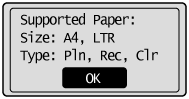
5. Select ⋖Yes⋗ using [ 
Printing begins.
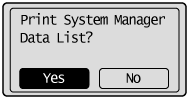
6. Press [ 
Printing a Communication Management Report
Specify to print the log of sending or receiving documents.
You can choose to print the report automatically.
The list includes the following.
- OK: Transmission finished successfully.
- NG: Transmission failed.
1. Press [ 
2. Select ⋖Print Reports⋗ using [ 

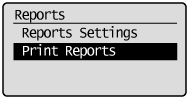
3. Select ⋖Communication Management Report⋗ using [ 

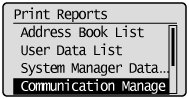
4. Make sure that paper is loaded in the paper source and press [OK].
Load the displayed paper size.
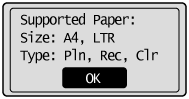
5. Select ⋖Yes⋗ using [ 
Printing starts.
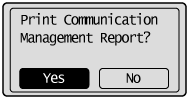
6. Press [ 
Printing Dept. ID Management Report
Print the Dept. ID Management Report.
The following items are printed.
1. Press [ 
2. Select ⋖Print Reports⋗ using [ 

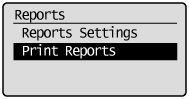
3. Select ⋖Dept. ID Management Report⋗ using [ 

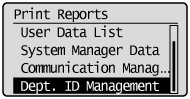
4. Make sure that paper is loaded, and then press [OK].
Load paper of the type displayed on the screen.
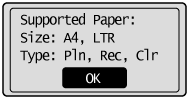
5. Select ⋖Yes⋗ [ 
Printing begins.
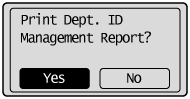
6. Press [ 




