Solution
Uninstall the USB class driver under the following circumstances.
1. Make sure that the computer is connected to the printer with the USB cable and that the printer is ON.
2. Perform the following procedure.
From the [Start] menu, select [Settings] ⋗ [Control Panel], and then double-click [Add/Remove Programs].
From the [Start] menu, select [Control Panel], and then click [Add or Remove Programs].
From the [Start] menu, select [Control Panel] ⋗ [Add or Remove Programs].
From the [Start] menu, select [Control Panel], and then click [Uninstall a program].
3. Make sure that [Canon LBP5050] is not displayed in the dialog box (1), and then click [ 
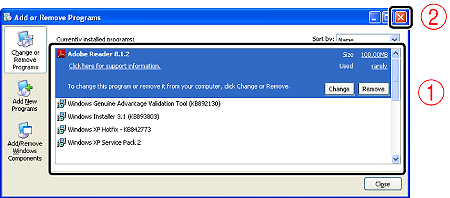
Caution
If [Canon LBP5050] is displayed in the dialog box, see "User's Guide" (HTML manual) in the CD-ROM supplied with the printer and delete [Canon LBP5050] in the dialog box.
4. Display [Device Manager].
4-A-1. From the [Start] menu, select [Settings] ⋗ [Control Panel].
4-A-2. Double-click the [System] icon.
4-A-3. Click [Hardware] ⋗ [Device Manager].
4-B-1. From the [Start] menu, select [Control Panel].
4-B-2. Click [Performance and Maintenance] ⋗ [System].
4-B-3. Click [Hardware] ⋗ [Device Manager].
4-C-1. From the [Start] menu, select [Control Panel] ⋗ [System].
4-C-2. Click [Hardware] ⋗ [Device Manager].
4-D-1. From the [Start] menu, select [Control Panel].
4-D-2. Click [Hardware and Sound] ⋗ [View hardware and devices].
Caution
If you are using Windows Vista and the [User Account Control] dialog box appears, click [Continue].
5. Double-click [Universal Serial Bus controllers].
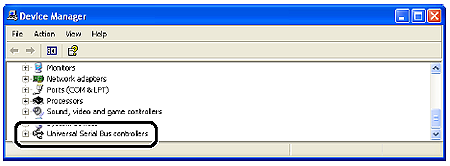
6. Right-click [USB Printing Support], then select [Uninstall] from the pop-up menu.
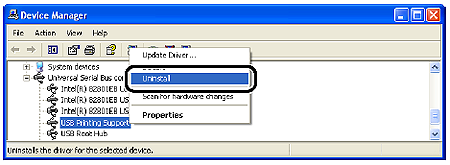
Caution
Do not uninstall any drivers for other devices. If you uninstall them by mistake, Windows may not operate properly.
Caution
7. Click [OK].
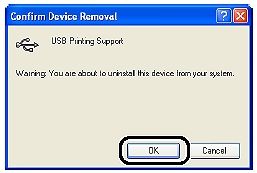
8. Click [ 
[Device Manager] closes.
9. Disconnect the USB cable from the computer, then restart Windows.
After Windows restarts, reinstall the printer driver. [Installing the Printer Driver]








