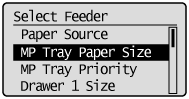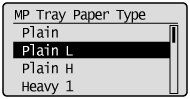Solution
By default, the paper drawer detects standard paper sizes. Usually, no setting change is required.
However, the setting needs to be changed in the following instances.
Caution
Precautions when specifying [Mixed Sizes]
Make sure that the paper specified in the printer driver matches that loaded in the paper drawer before using the printer.
1. Press [ 
2. Select the paper source using [ 

Select either [MP Tray Paper Size], [Drawer 1 Size], [Drawer 2 Size], [Drawer 3 Size] or [Drawer 4 Size] if the optional drawer(s) is(are) installed.
3. Select a paper size using [ 

→ Paper size is registered.
4. Select the paper source whose type is to be registered using [ 

Select either [MP Tray Paper Type], [Drawer 1 Type], [Drawer 2 Type], [Drawer 3 Type] or [Drawer 4 Type].
* Since the printer driver's [Paper Type] default value is [Printer Default], it is normally not necessary to change the printer driver settings.
Whenever you change the printer driver settings, match them with the paper settings on the control panel.
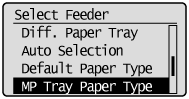
5. Select the paper type with [ 

→ The paper type is registered.