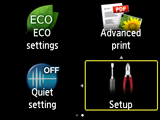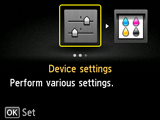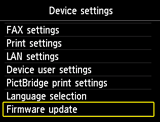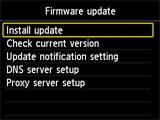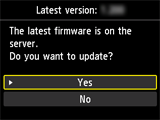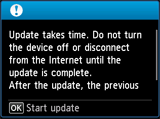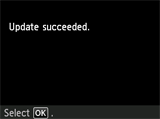Firmware update history
Ver.1.090
1. The security specification change of Google Cloud Print in mid-June, 2015, has been supported.
Ver.1.080
1. Supported for the security specification change of Google Cloud Print.
Required environment
For the update, the printer needs to be connected to the Internet.
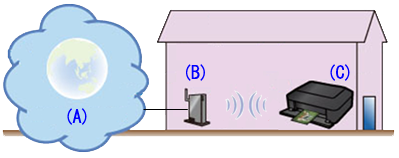
(A) Internet
(B) Access point or router
(C) Printer
Procedures for updating the printer firmware
To update the printer firmware, follow the steps below.
Caution
DO NOT power off the printer during the update.
(1) Power on the printer.
(2) Confirm that the printer is connected to the Internet.
(3) Press the MENU button, and select [ Setup ], then press [ OK ].
(4) Select [ Device settings ] and press [ OK ].
(5) Select [ Firmware update ] and press [ OK ].
(6) Select [ Install update ] and press [ OK ].
(7) At the message asking if you want to update the firmware, select [ Yes ] and press [ OK ].
(8) Check the message that is displayed, then press [ OK ].
The machine starts the firmware update.
(9) " Update succeeded " will be displayed. Press [ OK ].
Update of the firmware is completed.