When you set the frame rate to a progressive frame rate, the camcorder can record with a frame rate (shooting frame rate) that is different from the playback frame rate. Recording a clip at a higher frame rate than the [Frame Rate] setting will result in a slow motion effect during playback (up to 40% of the original speed). Conversely, a lower frame rate will result in a fast motion effect (up to 5x the original speed). Sound is not recorded in this special recording mode.
Configuring Slow & Fast Motion Mode
1. Hold down the button on the ⋖POWER⋗ switch and move it to ⋖CAMERA⋗.
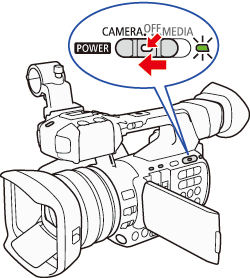
2. Press the ⋖MENU⋗ button to open the menu.
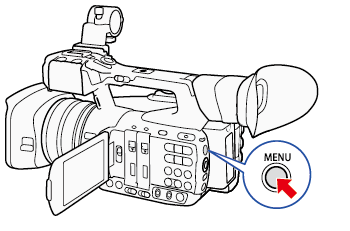
3. Open the [S&F Frame Rate] submenu.
3-1. Select [  Other Functions] -⋗ [Slow & Fast Motion] -⋗ [S&F Frame Rate].
Other Functions] -⋗ [Slow & Fast Motion] -⋗ [S&F Frame Rate].
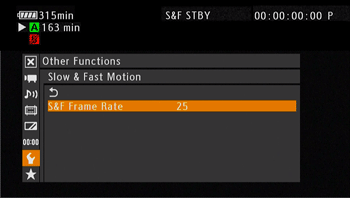
3-2. Select the desired shooting frame rate and then press ⋖SET⋗.
| Recording Format | Available Shooting Frame Rates (fps) |
| Resolution |
| 1080 | 12, 15, 18, 20, 21, 22, 23, 24, 25 |
| 720 | 12, 15, 18, 20, 21, 22, 23, 24, 25, 26, 27, 28, 30, 32, 34, 37, 42, 45, 48, 50 |
 : Joystick
: Joystick
 : In the following procedures, 'Press ⋖SET⋗' refers to the action of pressing the joystick straight down to select the desired setting.
: In the following procedures, 'Press ⋖SET⋗' refers to the action of pressing the joystick straight down to select the desired setting.
4. Activate Slow & Fast Motion Mode and Recording.
4-1. Select [  Other Functions] -⋗ [Special Recording].
Other Functions] -⋗ [Special Recording].
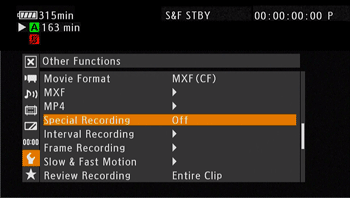
4-2. Select [Slow & Fast Motion] and then press ⋖SET⋗.
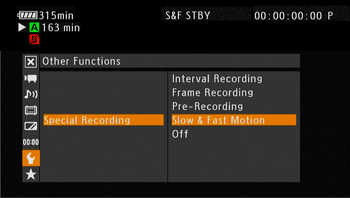
Slow & Fast Motion recording will be set.
[S&F STBY] appears at the top of the screen
-The selected shooting frame rate appears on the right of the screen next to the frame rate setting (the playback frame rate).
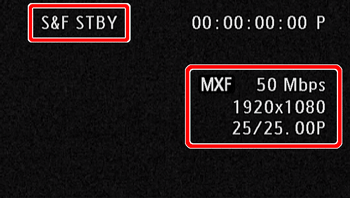
5. After you have completed the setting, press the ⋖MENU⋗ button.
Recording in Slow & Fast Motion Mode
1. Press the ⋖START/STOP⋗ button to begin recording.
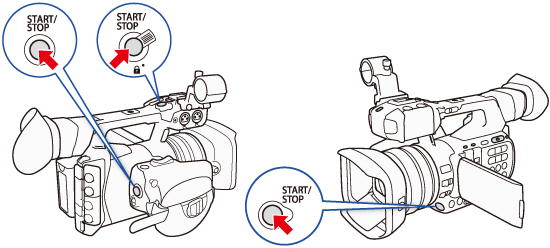
The camcorder automatically records at the set frame rate.
The front and rear tally lamps illuminate.
[S&F STBY] changes to [

S&F REC] while recording.
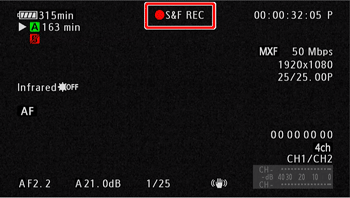
2. Press the ⋖START/STOP⋗ button again to stop recording.
The clip is recorded at the selected frame rate.
The tally lamps go out and [S&F STBY] appears at the top of the screen.
To deactivate interval recording:
-Select [  Other Functions] ⋗ [Special Recording] and then select another special recording mode, or [Off].
Other Functions] ⋗ [Special Recording] and then select another special recording mode, or [Off].
Caution
Slow & fast motion recording cannot be used together with other special recording modes or double slot recording.
The shooting frame rate cannot be changed while recording.
During this special recording mode, the time code’s running mode can be set to [Rec Run] or [Regen.] and the time code advances by the number of frames recorded. If the time code’s running mode is set to [Free Run] or the time code is input from an external source, the running mode will switch to [Rec Run] during special recording mode. When the special recording mode is deactivated, the running mode will return to its previous setting.
For lower shooting frame rates, it may take approximately 1 second to stop recording.
Slow & fast motion mode will be deactivated if the special recording mode is changed or turned off. It will be deactivated also if you change the video format or video configuration.
When the bit rate is set to 50 Mbps, relay recording is not available during slow motion recording.

During special recording mode, the time code signal will not be output from the TIME CODE terminal,3G/HD-SDI terminal or MON. terminal.
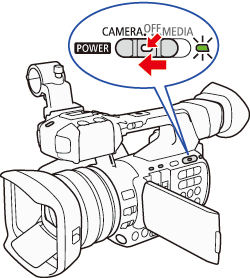
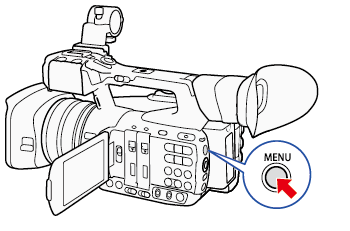

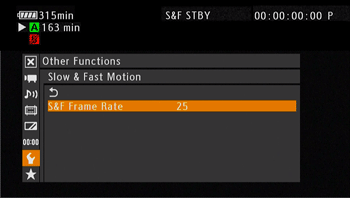
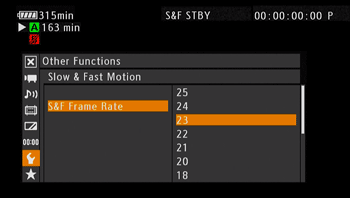
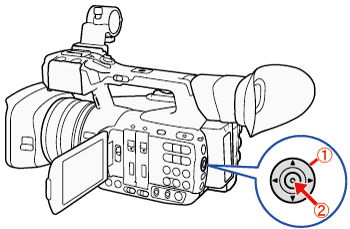



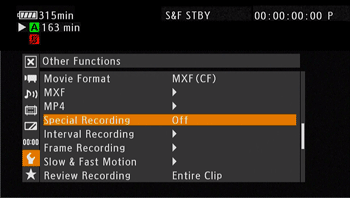
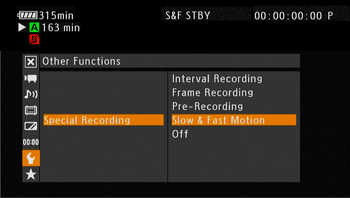
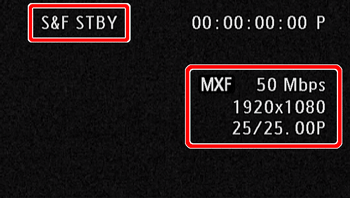
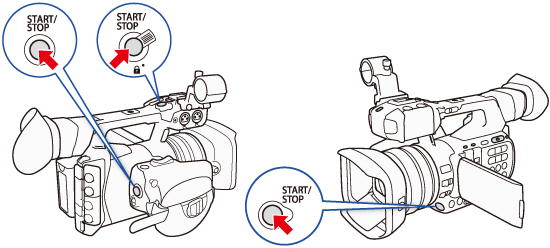
 S&F REC] while recording.
S&F REC] while recording. 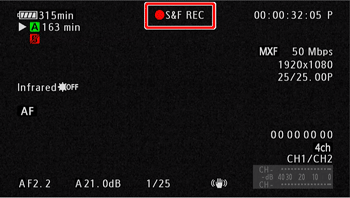

 During special recording mode, the time code signal will not be output from the TIME CODE terminal,3G/HD-SDI terminal or MON. terminal.
During special recording mode, the time code signal will not be output from the TIME CODE terminal,3G/HD-SDI terminal or MON. terminal.




