Solution
When you choose images on a memory card to use in Photobooks (max.998 images) and use the included software to transfer them to a computer, the chosen images will be copied into a dedicated folder. This function is useful for ordering Photobooks online and for printing Photobooks on a printer.
Caution
 ) may appear when using a memory card with print settings set by a different camera. If you change the settings using this camera, all the previous settings may be overwritten.
) may appear when using a memory card with print settings set by a different camera. If you change the settings using this camera, all the previous settings may be overwritten.1. Press the camera's ⋖Playback⋗ button (
2. Press the ⋖
3. The following screen appears.
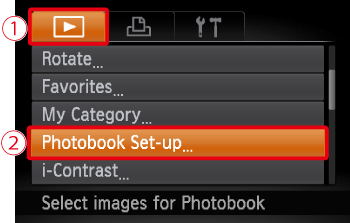



After the setting is selected, press the ⋖FUNC./SET⋗ button (
4. The following screen appears.
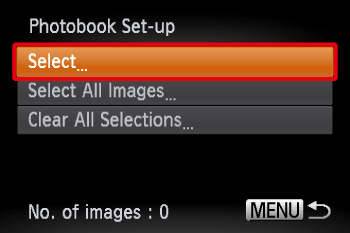
Press the ⋖direction button⋗ up or down to choose [Select].
After the setting is selected, press the ⋖FUNC./SET⋗ button (
Caution
5. The following screen appears.
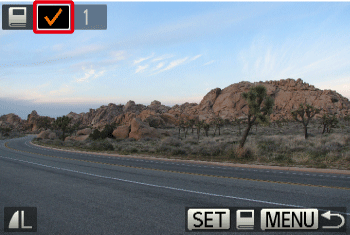
Press the ⋖direction button⋗ left or right to choose images, and then press the ⋖FUNC./SET⋗ button (

Caution
 ) button once again to deselect the image. The (
) button once again to deselect the image. The ( ) will disappear.
) will disappear. 6. If you press the ⋖
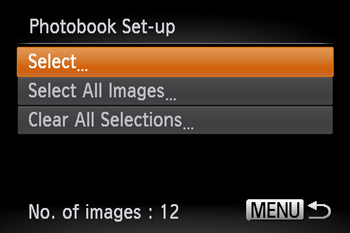
Caution




