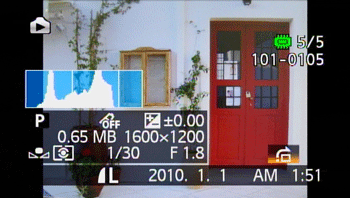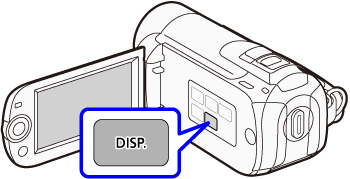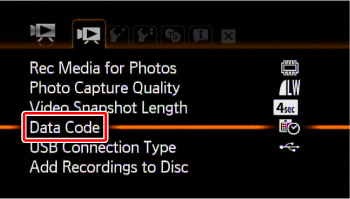You can press the ⋖ DISP. ⋗ button on the camcorder to turn the on-screen displays on the LCD monitor (which show information such as the date, camera data [aperture/shutter speed], and battery information) on/off.
Furthermore, when using audio/video input terminals to connect the camcorder to a TV to play back movies, you can also use the ⋖ DISP. ⋗ button to turn on/off the on-screen displays.
Caution
The on-screen displays cannot be turned on/off in AUTO mode. Press ⋖ 

Caution
You can also push the joystick down to hide the joystick guide.
For details on how to switch between different on-screen displays, please see the information described below.
shooting mode


* The following icons will appear even when all other on-screen displays are turned off:
- The icons [ 

- The screen markers set in the camcorder's menu
During movie playback



Caution
About the Data Code
With every scene or photo recorded, the camcorder keeps a data code (date/time of recording, information about the camera setup, etc.).
In 


During photo playback