Solution
You can copy your movies by connecting the camcorder to a VCR or a digital video recorder with analog audio/video inputs. Video output will be in standard definition, although the original scenes are in high definition.
1. Connect the camcorder to the VCR using the STV-250N Stereo Video Cable.
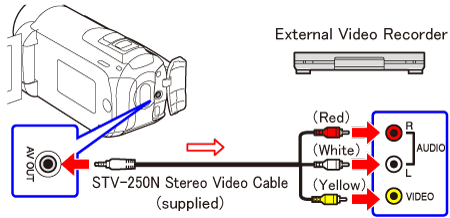
2. External device: Load a blank disc and set the device to record pause mode.
3. Turn on the camcorder and set it to Playing back movies mode.

4. Camcorder: Locate the scene you wish to copy and pause the playback just before the desired scene.
5. Camcorder: Resume playback.
 ⋗ to hide the joystick guide.
⋗ to hide the joystick guide.6. External device: Start recording when the scene you wish to copy appears; stop recording when it ends.
7. Push the joystick ⋖ 
Select [ 
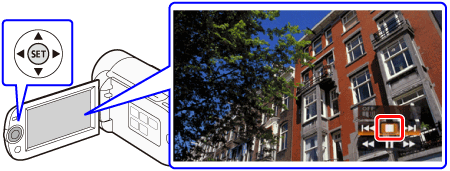
Caution




