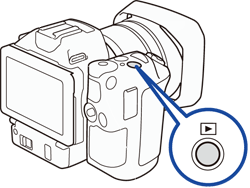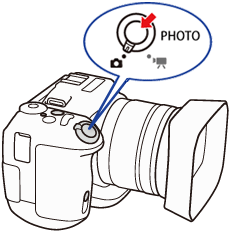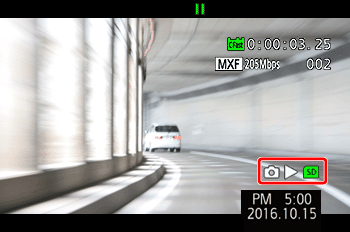Solution
You can capture a photo from a clip during playback pause. Captured photos are saved on the SD card. The size of the photo will depend on the type of clip it was captured from.
1. Hold the [ 
An index screen will appear.
2. Touch the index screen button.
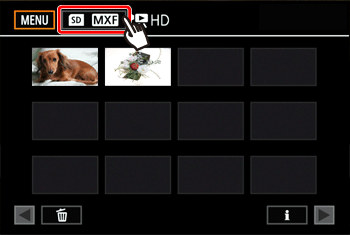
3. Select the desired index screen.
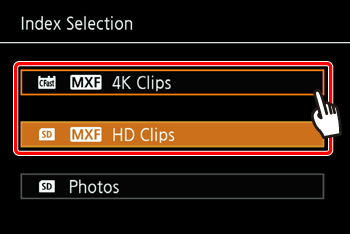
Caution
[  4K Movie ] : 4K clips recorded on the CFast card.
4K Movie ] : 4K clips recorded on the CFast card.
 4K Movie ] : 4K clips recorded on the CFast card.
4K Movie ] : 4K clips recorded on the CFast card.[  HD Movie ] : HD clips recorded on the SD card.
HD Movie ] : HD clips recorded on the SD card.
 HD Movie ] : HD clips recorded on the SD card.
HD Movie ] : HD clips recorded on the SD card.[  Photo ] : Photos recorded on the SD card.
Photo ] : Photos recorded on the SD card.
 Photo ] : Photos recorded on the SD card.
Photo ] : Photos recorded on the SD card.4. Play back the clip from which you want to capture the photo.
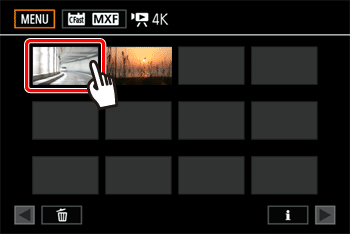
5. Pause (
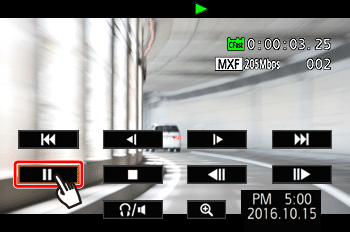
Caution
If you press the PHOTO button halfway during playback, the playback speed will slow to 1/8 normal, allowing you to find the desired point more easily.
6. Press the PHOTO button or touch [ 
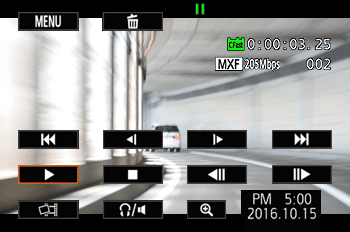
7. [ 
The ACCESS indicator will flash as the photo is being recorded.
8. Touch [ 
Photo size by clip type
| Clip | Photo size |
| 4K clip (4K Frame Grab) | 3840 x 2160 |
| HD clip | 1920 x 1080 |
| HD clip recorded in slow motion at x1/4 | 1280 x 720 |
Caution
Observe the following precautions while the ACCESS indicator is on or flashing in red. Failure to do so may result in permanent data loss.
- Do not disconnect the power source or turn off the camcorder.
- Do not open the recording media slot cover.