When ink runs out while printing is in progress, an error message appears on the LCD or your computer screen. Make sure which ink tank has run out of ink and replace it with a new one.
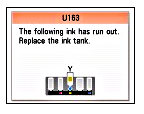
Caution
You can check the ink status on the LCD or with ink lamps.
With the LCD on the Machine
1.Make sure that the power is turned on, and press the HOME button.
2.Press the left Function button.
Check if any symbol appears on the remaining ink volume screen.
Sufficient ink is left for printing if no symbol appears.
The ink with 

Caution
With Ink Lamps
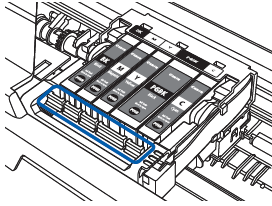
1.Make sure that the power is turned on, and open the Paper Output Tray gently.
2.Lift the Scanning Unit (Cover) until it stops.
3.Check the ink lamps.
Ink lamp is on
The ink tank is correctly installed and there is sufficient ink left for printing.
Ink lamp is flashing

Ink is low. You can continue printing for a while, but we recommend you to have a new ink tank available.

The ink tank is installed in the wrong position or it is empty. Make sure that the ink tank is installed in the correct position as indicated by the label on the Print Head Holder. If the position is correct but the lamp flashes, the ink tank is empty. Replace it with a new one.
Ink lamp is off
The ink tank is not installed properly or the function for detecting the remaining ink level is disabled. If the ink tank is not installed properly, press the mark 
If the ink lamp is still off after reinstalling the ink tank, there has been an error and the machine cannot print. Check the error message displayed on the LCD. ⇒ [ An Error Message Is Displayed on the LCD ]




