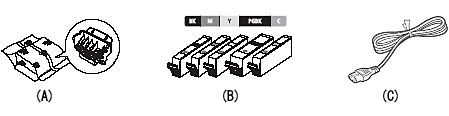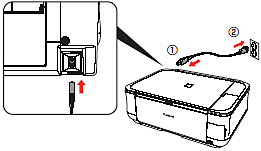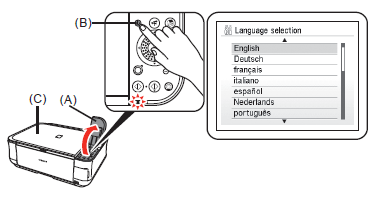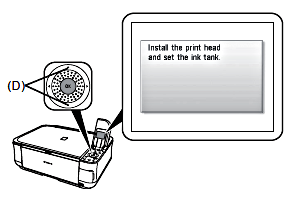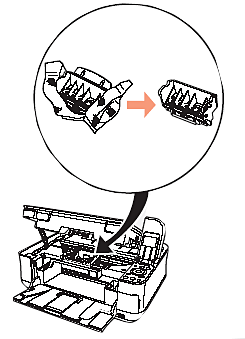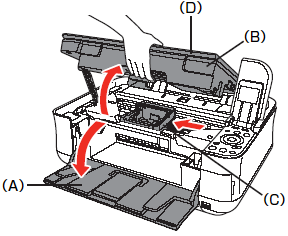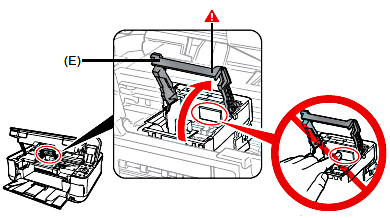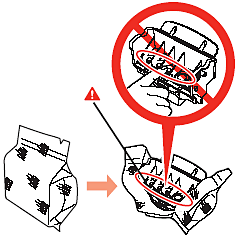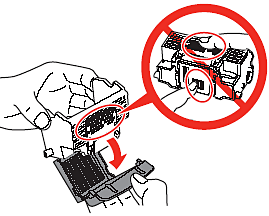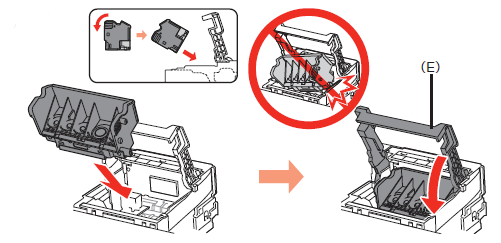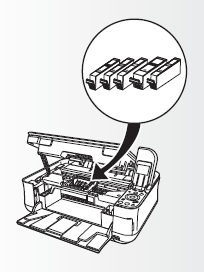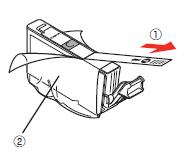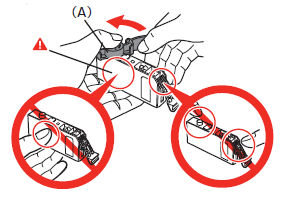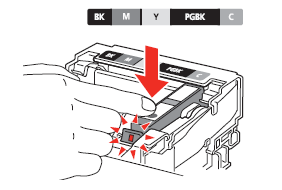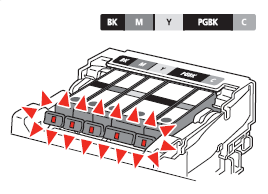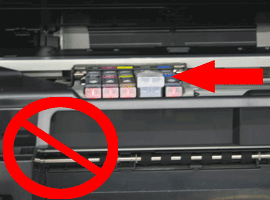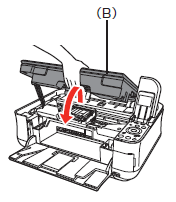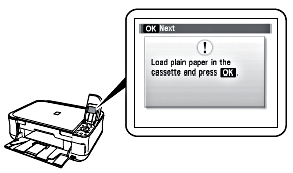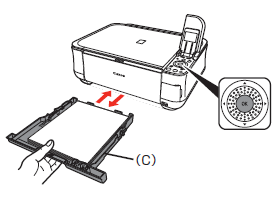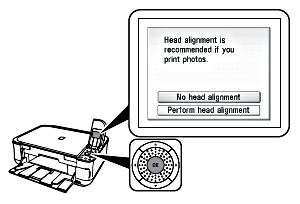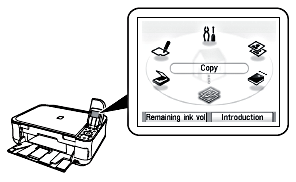Check the Included Items
(A) Print Head
(B) ink tank
(C) power cord
- Manuals
- Setup CD-ROM (containing the drivers, applications and on-screen manuals)
- Warranty
Caution
Before turning on the machine, remove all the orange tapes and the protective sheets.
Caution
A USB cable is necessary to connect the machine with your computer.
Turn the Power On
1. Plug in the power cord on the left side at the back of the machine and connect the other end to the wall outlet.
Caution
Do NOT connect the USB cable at this stage.
2. Open the Operation Panel (A), then press the ON button (B) to turn on the machine.
Caution
Caution
The machine may make some operating noises. This is normal operation.
3. Use the 

The standby screen is displayed.
Install the Print Head
Caution
Do not handle the Print Head roughly such as applying them excessive pressure or dropping them.
1. Open the Paper Output Tray (A), then lift the Scanning Unit (Cover) (B) until it locks into place.
The Scanning Unit (Cover) (B) is fixed automatically.
The Print Head Holder (C) comes out. (This is where you install the Print Head.)
Caution
Caution
2. Raise the Print Head Lock Lever (E).
Caution
Caution
3. Remove the Print Head from the silver package.
4. Remove and discard the orange protective cap.
Caution
There may be some transparent or light blue ink on the inside of the bag the Print Head comes in, or the inside of the protective cap - this has no effect on print quality. Be careful not to get ink on yourself when handling these items. Be careful not to stain your hands.
5. Tilt the Print Head forward and set it in place. Lower the Print Head Lock Lever (E) completely.
Caution
Install the Ink Tanks
Caution
Caution
1. Pull the orange tape(1)in the direction of the arrow to peel off the protective film and remove the film(2)completely.
2. While pressing down with your left thumb, twist off the orange protective cap (A) located on the bottom of the ink tank.
Caution
3. Install the Ink Tank
Press the PUSH mark on the ink tank until it clicks into place.
Make sure the Ink lamp lights red.
Caution
Caution
4. Install all the other ink tanks in the same way.
Install all the ink tanks .
Caution
Caution
5. Lift the Scanning Unit (Cover) (B) slightly, then gently close it.
6. Wait until the screen (about 4 minutes) and go to the next step.
The machine may make some operating noises when preparing to print. This is normal operation.
Caution
7. Load three or more sheets of A 4 or Letter -sized plain paper into the Cassette (C), then press the OK button .
Caution
8. Press the OK button .
Caution
 (Up) or
(Up) or  (Down) button to select Perform head alignment , then press the OK button . Follow the steps in [Aligning the Print Head ].
(Down) button to select Perform head alignment , then press the OK button . Follow the steps in [Aligning the Print Head ].9. Confirm that the above screen appears.