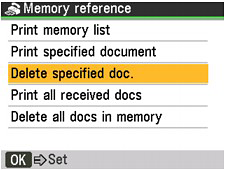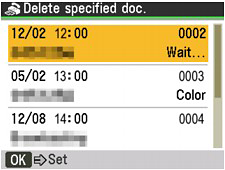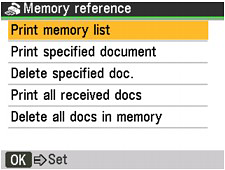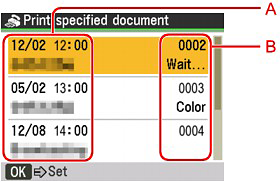In the following cases, the machine is not able to print the received fax and will automatically store the fax in its memory.
Ink has run out.
Paper has run out.
A different size of paper from that specified by Page size is loaded.
Page size is set to other than A4, 8.5"x11"(LTR), or 8.5"x14"(Legal) (MX330 series).
Media type is set to other than Plain paper (MX330 series).
OFF is selected for Auto print in User settings.
You pressed the Stop button to cancel printing of a received fax.
Caution
If you disconnect the power cord, all the documents stored in memory are deleted. Send or print necessary documents before disconnecting the power cord.
Caution
When confirming, printing, or deleting a document stored in memory, you specify it by its transaction number. If you do not know the transaction number for your target document, print the list of documents first.
Printing a Document in Memory
If the machine was not able to send a fax or print a received fax, it stores the unsent or unprinted fax in its memory. If an error occurred during a fax transmission, the document is not stored in memory. You can print a list of stored documents (the memory list) or print a specified document.
Caution
The memory list shows the transaction number of the unsent or unprinted fax (TX/RX NO.), transaction mode, recipient's number, and the date and time of the transaction.
Printing a Memory List or Specified Document in Memory
2.Press the FAX button, then press the Menu button.
The Fax settings screen is displayed.
4.Print a specified document or memory list.
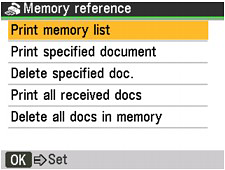
To print a memory list:
1.Use the 
 button to select Print memory list, then press the OK button.
button to select Print memory list, then press the OK button.
2.Use the 
 button to select Yes, then press the OK button.
button to select Yes, then press the OK button.
The memory list stored in memory is printed.
To print a specified document:
1.Use the 
 button to select Print specified document, then press the OK button.
button to select Print specified document, then press the OK button.
2.Use the 
 button to select the transaction number of the document you want to print, then press the OK button.
button to select the transaction number of the document you want to print, then press the OK button.
The date and time of transaction and fax/telephone number, and the transaction number are displayed on a list screen of documents stored in memory.
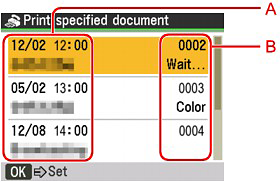
A:Date and time of transaction and fax/telephone number
B:Transaction number (TX/RX NO.)
A transaction number from 0001 to 4999 indicates a document being sent.
A transaction number from 5001 to 9999 indicates a document being received.
3.Use the 
 button to select Yes or No, then press the OK button.
button to select Yes or No, then press the OK button.
If you select Yes, only the first page of the document will be printed. If you select No, all pages of the document will be printed.
To print other documents, repeat the procedure from steps 2 and 3.
Caution
If you select No to print all the pages of the document, and all the pages in memory have been printed, Delete the printed documents from memory? is displayed on the LCD. If you select Yes, printed pages in memory are deleted.
If there are no documents stored in memory, There is no document in memory. is displayed, and the machine returns to the previous screen.
Printing All the Documents in Memory
2.Press the FAX button, then press the Menu button.
The FAX menu screen is displayed.
4.Use the 
 button to select Print all received docs, then press the OK button.
button to select Print all received docs, then press the OK button.
5.Use the 
 button to select Yes, then press the OK button.
button to select Yes, then press the OK button.
Caution
Delete the printed documents from memory? is displayed on the LCD each time a document is printed. If you select Yes, the document is deleted from memory.
If there are no documents stored in memory, There is no received document that can be printed. is displayed, and the machine returns to the previous screen.
Deleting a Document in Memory
Deleting a Specified Document in Memory
1.Press the FAX button, then press the Menu button.
The Fax settings screen is displayed.
5.Use the 
 button to select Yes, then press the OK button.
button to select Yes, then press the OK button.
To delete other documents, repeat the procedure from steps 4 to 5.
Deleting All the Documents in Memory
1.Press the FAX button, then press the Menu button.
The FAX menu screen is displayed.
3.Use the 
 button to select Delete all docs in memory, then press the OK button.
button to select Delete all docs in memory, then press the OK button.
4.Use the 
 button to select Yes, then press the OK button.
button to select Yes, then press the OK button.
Caution
This function is not available while the machine is receiving a fax.