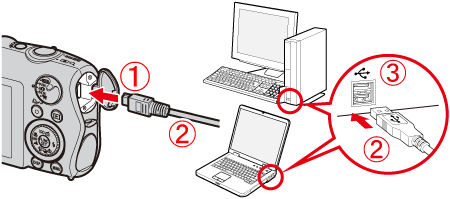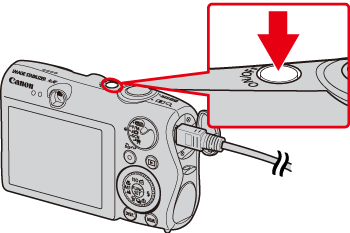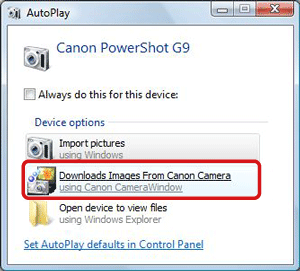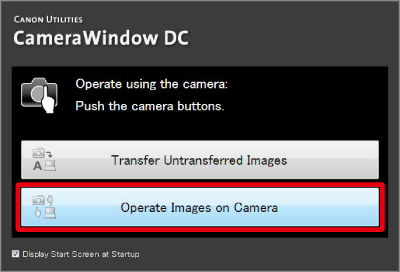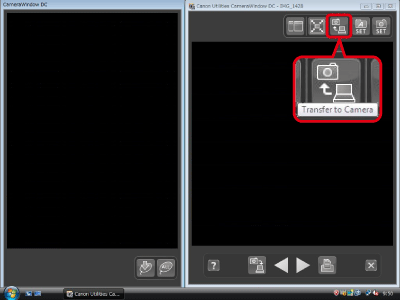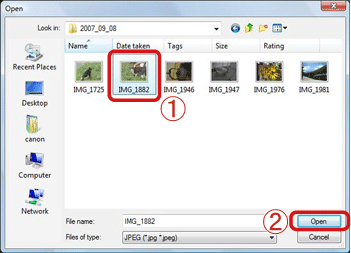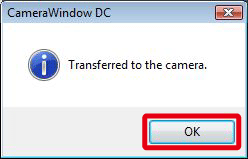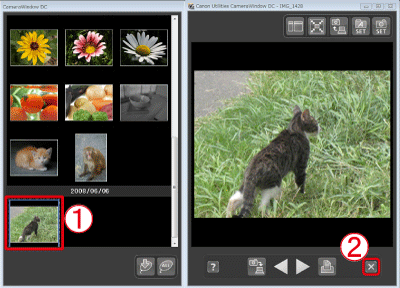Solution
You can upload images saved on a computer to a memory card in a camera.
Caution
For these operations, [ZoomBrowser EX] should be installed from the bundled CD-ROM (Canon Digital Camera Solution Disk).
The following instructions are intended for Windows Vista. The screen images and operations may differ slightly in Windows XP.
The position and shape of the operation buttons, images displayed, and setting items may differ according to the model.
As the actual locations of buttons / switches on cameras vary depending on the camera model, the illustrations that appear on this page may differ from your camera.
Some of the images that appear on this page contain a specific camera model name, however the actual model name varies depending on the camera used.
Only images compliant with Design rule for Camera File system DCF standards can be uploaded to your camera's memory card.
1. Connect the camera's DIGITAL Terminal and the PC's USB terminal with the [Interface Cable] supplied with the camera.
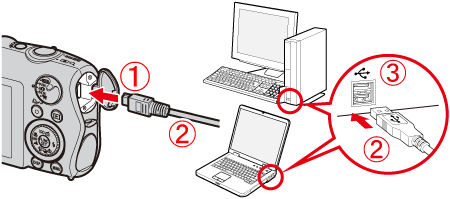
 Camera's DIGITAL Terminal
Camera's DIGITAL Terminal
 [Interface Cable]
[Interface Cable]
 PC's USB terminal
PC's USB terminal
2. Press the ⋖Power⋗ button on the camera.
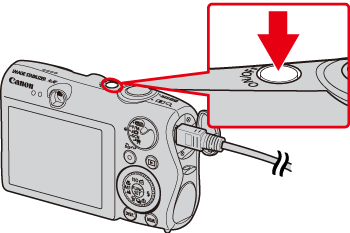
3. The following window appears. Click [Downloads Images From Canon Camera].
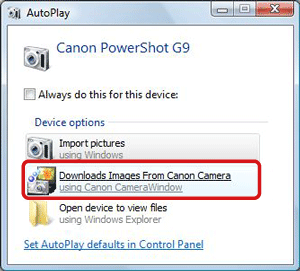
4. The following window appears. Click [Operate Images on Camera].
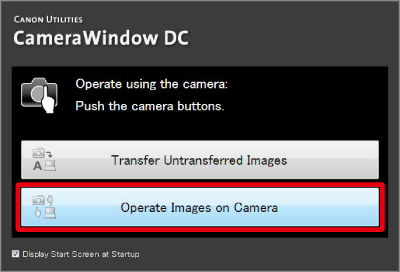
5. The following window appears. Click ( ) [Transfer to Camera] in the top-right corner of the window.
) [Transfer to Camera] in the top-right corner of the window.
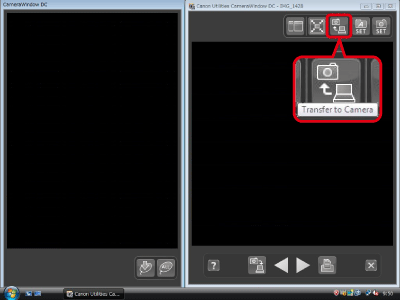
6. The following window appears.
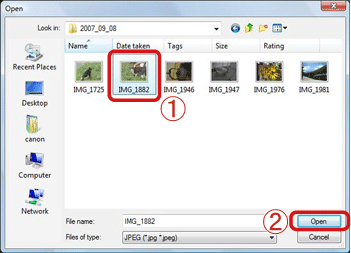
 Select images to upload to the camera. Images downloaded to the computer using [ZoomBrowser EX] are usually in the [Picture] or [My Pictures] folder.
Select images to upload to the camera. Images downloaded to the computer using [ZoomBrowser EX] are usually in the [Picture] or [My Pictures] folder.
 Click [Open].
Click [Open].
7. The following window appears. Click [OK].
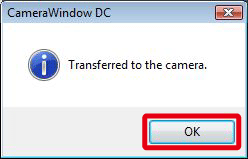
8. The following window appears.
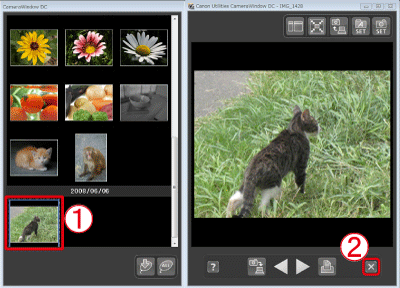
 The images uploaded to the camera appear.
The images uploaded to the camera appear.
 Click (
Click ( ) to close this window.
) to close this window.