Solution
Connecting in Ad Hoc Mode is not Possible (Android devices)'Printer cannot be found.' is Displayed
'Cannot print or scan. Wi-Fi is off or disconnected.' is Displayed
If printing is not possible when the printer is connected to a smartphone via a wireless LAN (Wi-Fi), please confirm the information in each of the sections listed above. This page contains solutions for the most commonly occurring problems.
For information on making connections or printing, please refer to Printing via wireless LAN (SELPHY CP900).
Connecting in Ad Hoc Mode is not Possible (Android devices)
SELPHY CP900 cannot be connected to Android devices in Ad Hoc mode. To connect an Android device, please use Infrastructure mode.
Ad Hoc Mode (iPhone only)
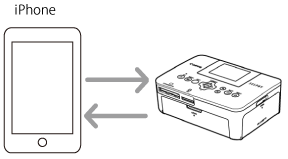
Infrastructure Mode (Android devices and iPhones)
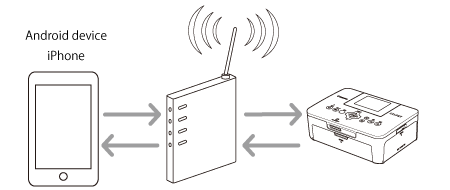
'Printer cannot be found.' is Displayed
Display of the 'Printer cannot be found.' message when you attempt to print from a smartphone could be the result of a WEP key (the password displayed on the printer’s screen when making Wi-Fi connections) missenrty. If the WEP key has not been entered correctly, connection between the smartphone and SELPHY CP900 will not be possible.
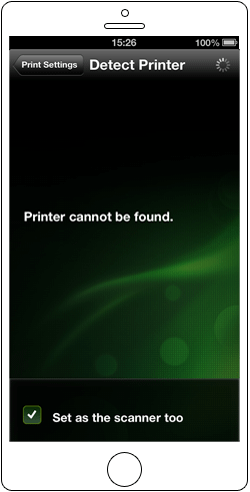
In this case, please try connecting the smartphone to SELPHY CP900 again. For more information on making connections, please refer to Printing via wireless LAN (SELPHY CP900).
Caution
When entering the WEP key, please confirm each character. The WEP key is case-sensitive. Additionally, please be careful when entering characters which look similar, such as zero (0) and capital 'o' (O).
'Cannot print or scan. Wi-Fi is off or disconnected.' is Displayed
The message shown in the example image below may be displayed after you have connected a smartphone to SELPHY CP900 and opened the Easy Photo Print (EPP) application.
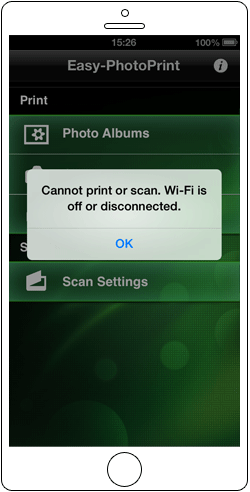
This message is displayed while SELPHY CP900 is confirming the connection to the smartphone and does not necessarily indicate connection failure.
As confirmation may take some time, please touch [OK] and wait two or three minutes before attempting to operate the EPP application. Please note that confirmation make take longer depending on the smartphone’s specifications.
If it is not possible to operate the EPP application even after you have waited for several minutes, please try restarting EPP.
For wireless LAN connection problems other than those listed above, please contact a Canon service center.




