In this mode, after you adjust the shutter speed, the camcorder automatically sets the appropriate aperture to obtain the optimal exposure for the subject.
You can also adjust the special scene mode to record in low-light situations.
Adjusting the Shutter Speed
1. Turn the camcorder on.
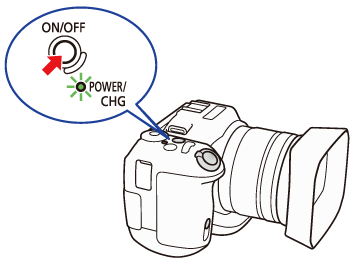
2. You can use the camera’s shooting mode dial to set the recording mode to [ 


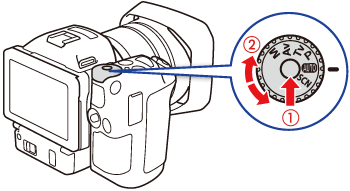
3. Turn the control dial to adjust the shutter speed (
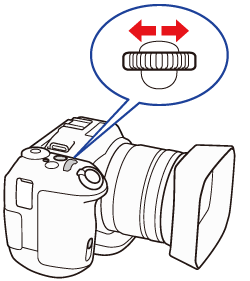
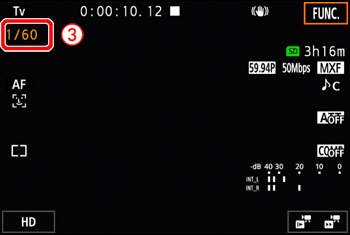
 ], and dragging your finger left/right along the adjustment dial displayed at the bottom of the screen to select the desired value.
], and dragging your finger left/right along the adjustment dial displayed at the bottom of the screen to select the desired value.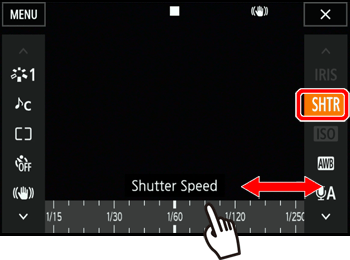
| Shutter speed | |||||||
| Clips (1/4-stop increments) | 1/2, 1/3, 1/4, 1/5, 1/6, 1/7, 1/8, 1/10, 1/12, 1/14, 1/17, 1/20, 1/25, 1/29, 1/33, 1/40, 1/50, 1/60, 1/75, 1/90, 1/100, 1/120, 1/150, 1/180, 1/210, 1/250, 1/300, 1/350, 1/400, 1/500, 1/600, 1/700, 1/800, 1/1000, 1/1200, 1/1400, 1/1600, 1/2000 | ||||||
| Photos (1/3-stop increments) | 0"5*, 0"4*, 0"3*, 1/4, 1/5, 1/6, 1/8, 1/10, 1/13, 1/15, 1/20, 1/25, 1/30, 1/40, 1/50, 1/60, 1/80, 1/100, 1/125, 1/160, 1/200, 1/250, 1/320, 1/400, 1/500, 1/640, 1/800, 1/1000, 1/1250, 1/1600, 1/2000 | ||||||
Caution
Changing the Special Scene Mode
You can select the special scene mode that best matches your shooting situation. Some shooting situations, such as when the subject is lit with just a spotlight, can be tricky so you may find setting the appropriate special scene mode to be convenient.
1. Set the shooting mode dial to [ 
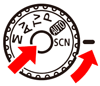
2. Touch [ 

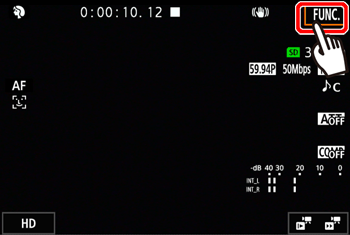
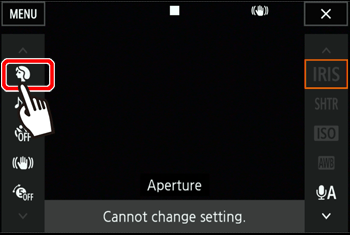
3. Select the desired option.
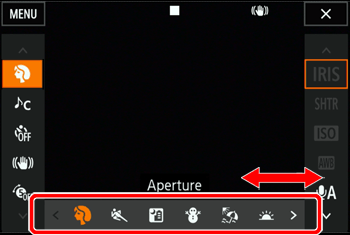
4. Touch [ 
Options
 Portrait Portrait | The camcorder uses a large aperture, to achieve a sharp focus on the subject while blurring the background. |
 Sports Sports | To record sports scenes such as tennis or golf. |
 Night Scene Night Scene | To record nightscapes with lower noise. |
 Snow Snow | To record in bright ski resorts without the subject being underexposed. |
 Beach Beach | To record on a sunny beach without the subject being underexposed. |
 Sunset Sunset | To record sunsets in vibrant colors. |
 Low Light Low Light | To record in low-light situations. |
 Spotlight Spotlight | To record spotlit scenes. |
 Fireworks Fireworks | To record fireworks. |
Caution
[Low Light]:
- Moving subjects may leave a trailing afterimage.
- Picture quality may not be as good as in other modes.
- White points may appear on the screen.
- Autofocus may not work as well as in other modes. In such case, adjust the focus manually.





