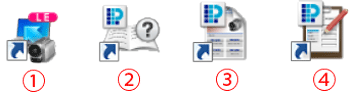After downloading and installing PIXELA’s Transfer Utility LE software, you can easily save AVCHD movie files to your Windows computer.
The installation procedure for Transfer Utility LE is explained below.
Caution
Transfer Utility LE
For more information on system requirements, refer to System Requirements.
Installing Transfer Utility LE to your computer.
The installation procedure for Transfer Utility LE is explained below.
1. Double-click the [ tule1_xxxxxx.zip ] folder after downloading it from the PIXELA Homepage, and then click the [setup.exe] in the uncompressed folder.
* "x" varies depending on the version of the software you use.
Caution
The Installation screen will be displayed.
*Click [Continue] (Windows Vista) / [Yes] (Windows 7 / Windows 8) if the [User Account Control] dialog box is displayed.
2. Select your language.
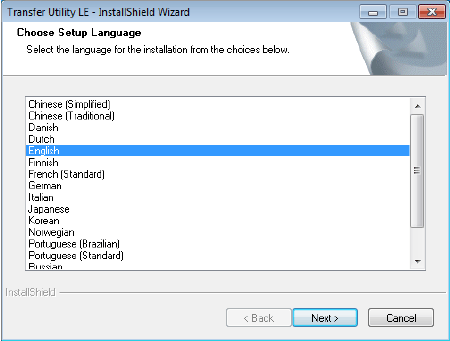
3. Click [Next].
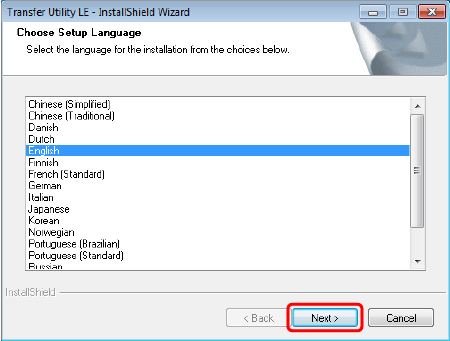
4. Click [Next].
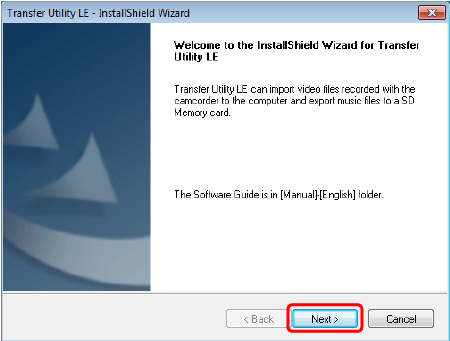
5. Confirm the License Agreement, and click [I accept the terms of the license agreement] if you agree.
*You may not be able to use this software unless you accept the agreement.
Click [Next].
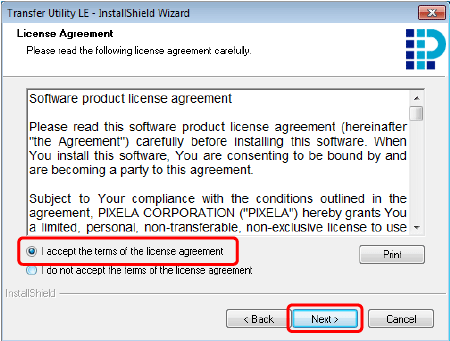
6. Click [Next].
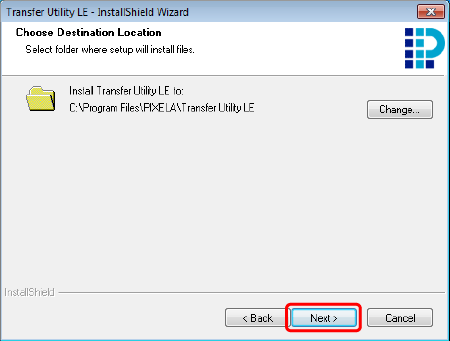
7. Click [Install].
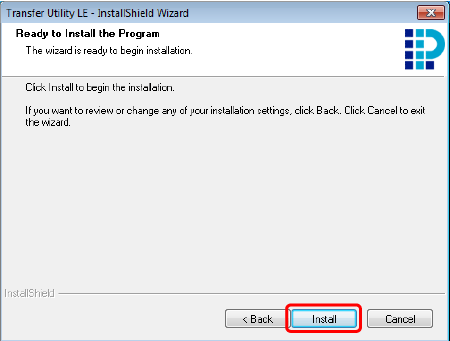
8. Click [Finish].
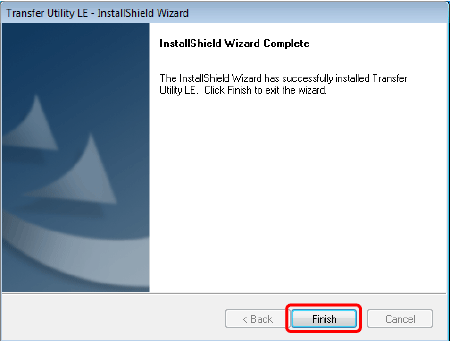
Caution
The installation of Transfer Utility LE is completed. The Software Guide is also Installed and the following shortcuts are placed on the Desktop.




This concludes the installation procedure.