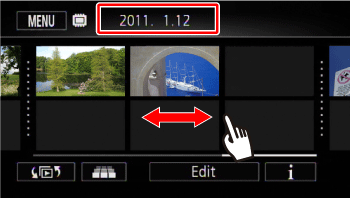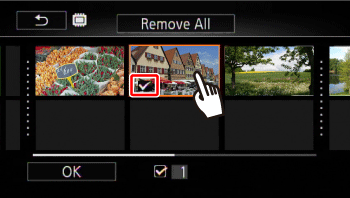Solution
Deleting Scenes from the Date Index ScreenDeleting a Single Scene
Deleting a Single Scene from a Story
Deleting Scenes from a Story by Rating
Deleting Stories
You can delete those scenes and stories that you are not interested in keeping. Deleting scenes allows you also to free up space on the memory.
Press ⋖
Deleting Scenes from the Date Index Screen
1. Touch [ 
Caution
To delete all the scenes recorded on a specific date, drag your finger left/right until the desired date appears in the title bar.
2. Touch [Edit].
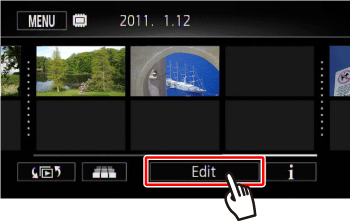
3. Touch [Delete].
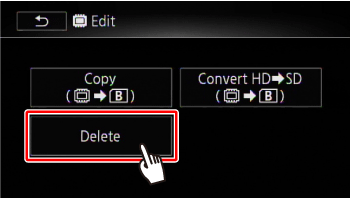
4. Touch the desired option.
| date | Delete all the scenes recorded on the date shown in the control button. |
| [Select] | Select individual scenes to delete. |
| [All Scenes] | Delete all the scenes. |
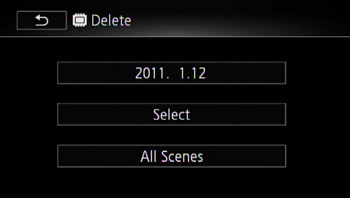
Caution
If you selected [Select], touch the scenes to delete and then touch [OK].
- A checkmark 
- You can also touch [Remove All] to remove all checkmarks.
- The total number of selected scenes will appear next to the 
5. Select [Yes].
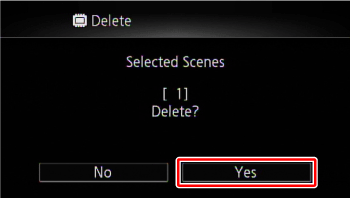
Touch [Stop] to interrupt the operation while it is in progress. Some scenes may be deleted nevertheless.
6. Touch [OK].
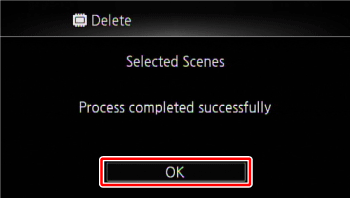
Deleting a Single Scene
1. Play back the scene you wish to delete.
When playing back a scene in the gallery, pause the scene you wish to delete and then continue to step 2.
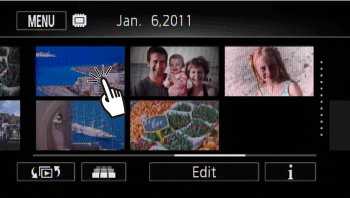
2. Touch the screen to display the playback controls.
Touch [ 
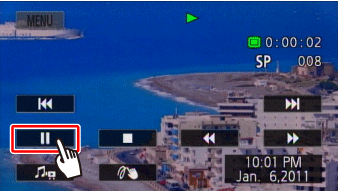
3. Touch [Edit].
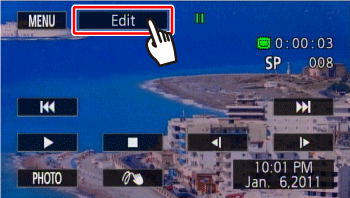
4. Touch [Delete].
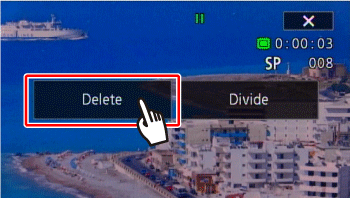
5. Touch [Yes].
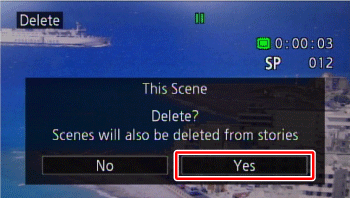
6. Touch [OK].
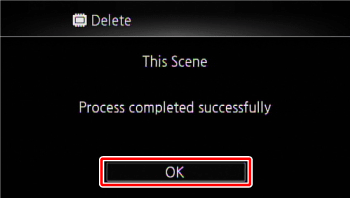
Deleting a Single Scene from a Story
You can delete scenes in the gallery that you no longer need.
1. Touch [ 
2. Drag your finger right/left to bring the desired story to the front.
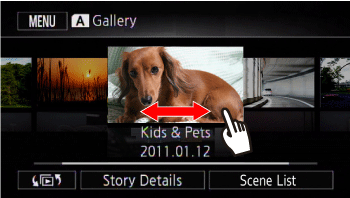
3. Touch [Scene List].
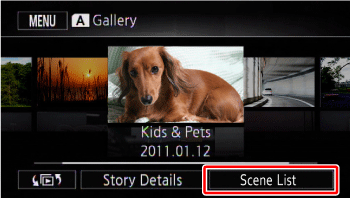
4. 

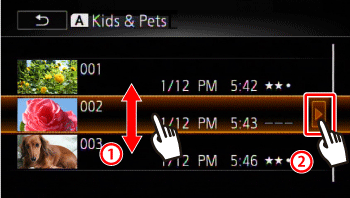
5. Touch [ 
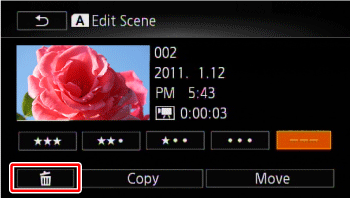
6. Touch [Yes].
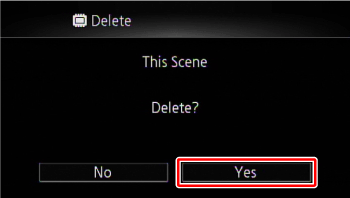
7. Touch [OK].
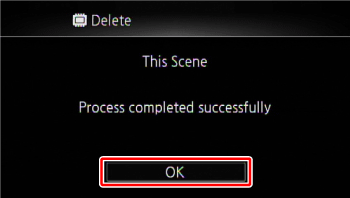
Touch [ 
Deleting Scenes from a Story by Rating
From the gallery, you can delete scenes inside stories by their ratings.
1. Touch [ 
2. Drag your finger right/left to bring the desired story to the front.
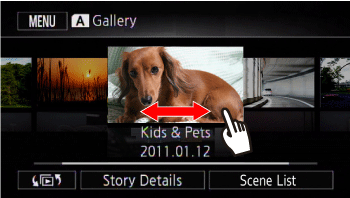
3. Touch [Story Details].
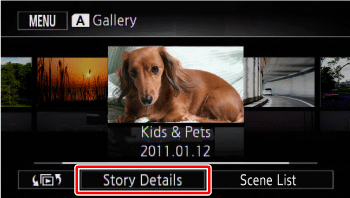
4. Touch [Edit Story].
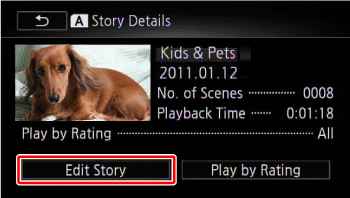
5. Touch [Delete].
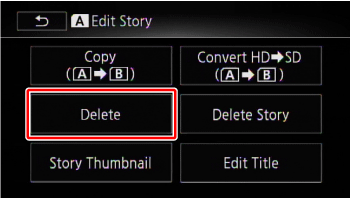
6. Touch one or more of the rating buttons to select all the applicable scenes.
- A grayed out rating button indicates that no scenes in the story have been given that particular rating.
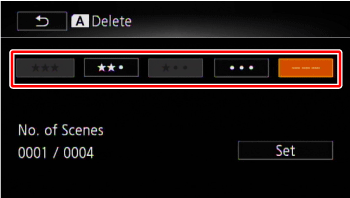
7. Touch [Set].
8. Touch [Yes].
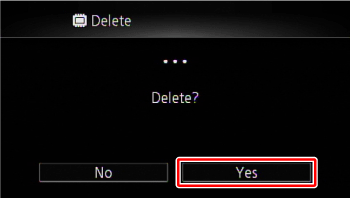
Touch [Stop] to interrupt the operation while it is in progress. Some scenes may be deleted nevertheless.
9. Touch [OK].
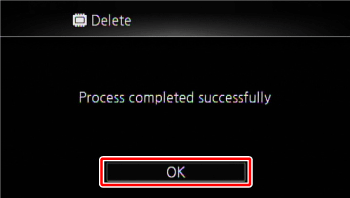
Touch [ 
Deleting Stories
Deleting a story permanently deletes all the scenes it contains. The two preexisting stories, [Unsorted] and [Video Snapshot], cannot be deleted.
1. Touch [ 
2. Drag your finger right/left to bring the desired story to the front.
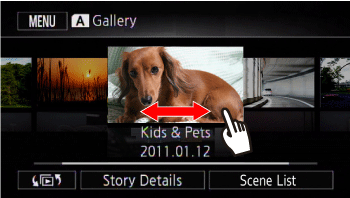
3. Touch [Story Details].
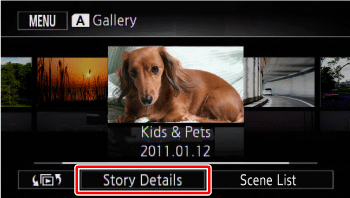
4. Touch [Edit Story].
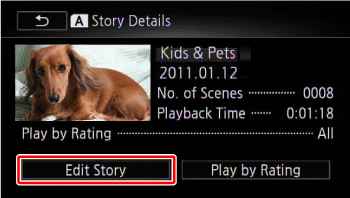
5. Touch [Delete Story].
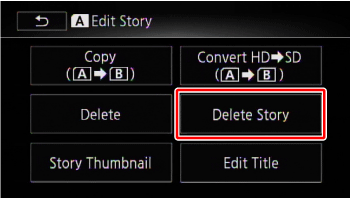
6. Touch [Yes].
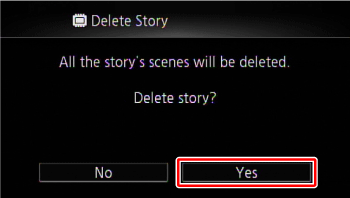
Touch [Stop] to interrupt the operation while it is in progress. Some scenes may be deleted nevertheless.
7. Touch [OK].
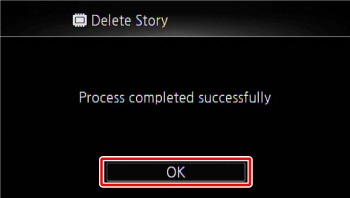
Caution
- Do not open the double memory card slot cover.
- Do not disconnect the power source or turn off the camcorder.
- Do not change the camcorder’s operating mode.
Caution
To delete all movies and make all recordable space available again you may prefer to initialize the memory.