This section describes the summary for setting Scan to File Server function.
Scan to File Server
Using this feature, you can send a scanned document to a file server on a network.
This is very useful when you want to back up frequently-used documents such as a quotation form or when you want to share information on a project with your peers.
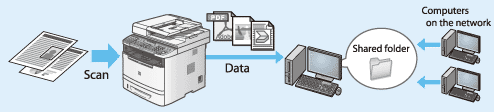
System Requirements
For some types of networks, the following system environments are compatible when sending data from the machine to a file server:

 Microsoft Windows 2000 Server
Microsoft Windows 2000 Server Microsoft Windows 2000 Professional
Microsoft Windows 2000 Professional Microsoft Windows XP Professional
Microsoft Windows XP Professional Microsoft Windows XP Home Edition
Microsoft Windows XP Home Edition Microsoft Windows Server 2003
Microsoft Windows Server 2003 Microsoft Windows Vista
Microsoft Windows Vista Microsoft Windows Server 2008
Microsoft Windows Server 2008 Microsoft Windows 7
Microsoft Windows 7 Server software for sending data
Server software for sending data Samba 2.2.8a or later (Mac OS X/UNIX/Linux)
Samba 2.2.8a or later (Mac OS X/UNIX/Linux) Protocol
Protocol NetBIOS over TCP/IP (NetBT)
NetBIOS over TCP/IP (NetBT)Caution
Setup Procedures for Scan to File Server
To set up the Scan to File Server function, follow the procedure below.
Caution
1. Connect the LAN cable, and set the IP address.
2. Set up a shared folder according to your OS.
3. Set up the machine to use the send files function and register the destination address.




