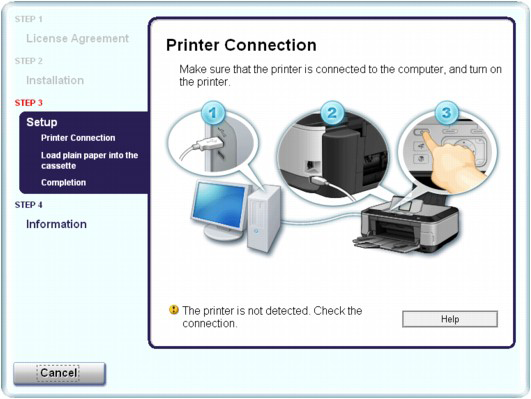Issue
Cause and solution
If the installation does not start even after the Setup CD-ROM is inserted into your computer's disc drive:
Start the installation following the procedure below.
1. Click Start then Computer.
In Windows XP, click Start then My Computer.
In Windows 2000, double-click the 
2. Double-click the 
If the contents of the CD-ROM are displayed, double-click MSETUP4.EXE.
Double-click the 
If the contents of the CD-ROM are displayed, double-click Setup.
Caution
- Remove the CD-ROM from your computer, then insert it again.
- Restart your computer.
Cause and solution
If you are unable to proceed beyond the Printer Connection screen:
If you are unable to proceed beyond the Printer Connection screen, make sure that the USB cable is securely plugged into the USB port of the machine and is connected to the computer, and then follow the procedure below to reinstall the MP Drivers.
Caution
In Windows Vista, The printer is not detected. Check the connection. may be displayed depending on the computer you use. In this case, wait for a while. If you still cannot proceed to the next step, follow the procedure below to reinstall the MP Drivers.
Cause and solution
1. Click Cancel on the Printer Connection screen.
2. Click Start Over on the Installation Failure screen.
3. Click Back on the screen that appears next.
4. Click Exit on the PIXMA XXX screen, then remove the CD-ROM.
5. Turn the machine off.
6. Restart the computer.
7. Make sure that you have no application software running.
8. Insert the CD-ROM again, then perform Easy Install to install the MP Drivers.
Cause and solution
In other cases:
Follow the procedure described in your setup manual to reinstall the MP Drivers.
If the MP Drivers were not installed correctly, uninstall the MP Drivers, restart your computer, and then reinstall the MP Drivers.
→ Deleting the Unnecessary MP Drivers
If you reinstall the MP Drivers, perform Custom Install on the Setup CD-ROM, then select MP Drivers.
Caution
If the installer was forced to be terminated due to a Windows error, the system may be in an unstable condition and you may not be able to install the drivers. Restart your computer before reinstalling.