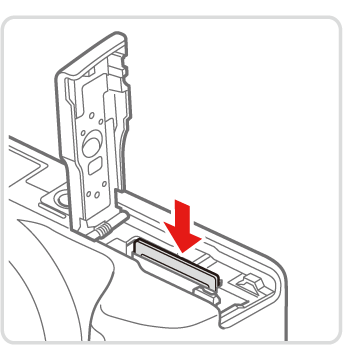Inserting the Battery and Memory Card
To insert the included battery and a memory card (sold separately), follow these steps.
Caution
Note that before using a new memory card (or a memory card formatted in another device), you should format the memory card with this camera.
Caution
1.Check the card’s write-protect tab.
Recording is not possible on memory cards with a write-protect tab when the tab is in the locked (downward) position.
Slide the tab up until it clicks into the unlocked position.
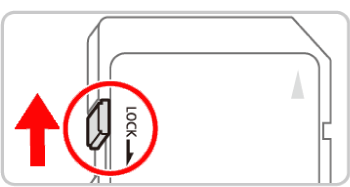
2.Open the cover.
Slide the cover (

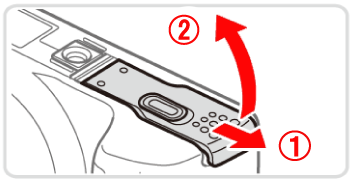
3.Insert the battery.
While pressing the battery lock in the direction of the arrow, insert the battery as shown and push it in until it clicks into the locked position.
If you insert the battery facing the wrong way, it cannot be locked into the correct position. Always confirm that the battery is facing the right way and locks when inserted.
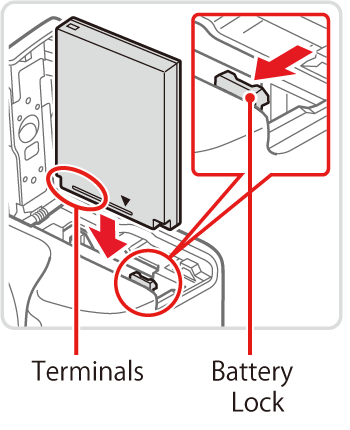
4.Insert the memory card.
Insert the memory card facing as shown until it clicks into the locked position.
Make sure the memory card is facing the right way when you insert it. Inserting memory cards facing the wrong way may damage the camera.
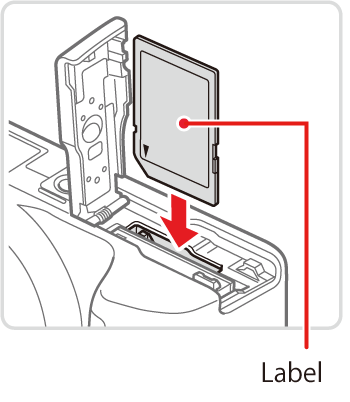
5.Close the cover.
Lower the cover (

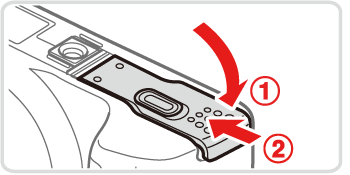
Removing the Battery and Memory Card
Remove the battery.
Open the cover and press the battery lock in the direction of the arrow.
The battery will pop up.
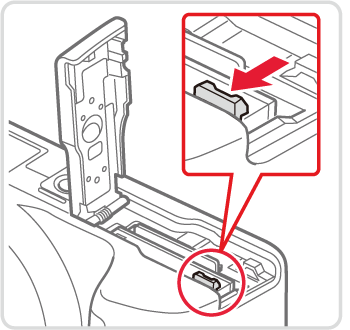
Remove the memory card.
Push the memory card in until it clicks, and then slowly release it.
The memory card will pop up.