Solution
If printing is faint or affected by banding in different colors, make sure the Printhead nozzles are clear by printing a test pattern to check the nozzles.
Caution
⋖Paper to Prepare⋗
When Using Rolls : An unused roll at least 254.0 mm (10.00 in) wide
When Using Sheets : One sheet of unused paper of at least A4/Letter size
1.Load paper.
2.On the Tab Selection screen of the Control Panel, press 


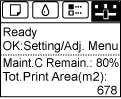
Caution
3.Press the OK button.
The Set./Adj. Menu is displayed.
4.Press 

5.Press 

The printer now prints a test pattern for checking the nozzles.
6.Check the printing results.
If the horizontal lines are not faint or incomplete, the nozzles are clear.
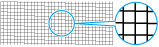
If some sections of the horizontal lines are faint or incomplete, the nozzles for those colors are clogged.
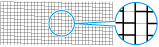
If horizontal lines are faint or incomplete, follow the steps below and check again for nozzle clogging.
1.Clean the Printhead. (See "Cleaning the Printhead (iPF9400) (iPF9400S).")
2.Print a test pattern to check the nozzles.
Caution




