Solution
Caution
On the Display Screen, you can check how much ink is left in the ink tanks.
To check remaining Ink Tank levels, access the Tab Selection screen on the Control Panel and press 


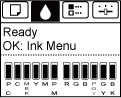
Caution
1. Press the OK button to display Printer Info.
2. Press the 

3. Press the OK button.
The remaining ink levels shown on the Display Screen correspond to the inks identified by the Color Label on the bottom of the Display Screen.
These symbols may be displayed above the ink level: ! if ink is low, × if no ink is left, and ? if you have deactivated ink level detection.
The remaining ink level is indicated as shown below.
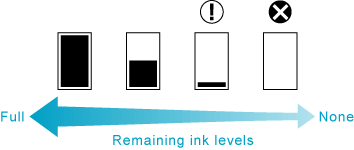
If the Display Screen indicates to replace the Ink Tank, replace the Ink Tank. If a message is displayed indicating to check the remaining ink levels, or after tasks that consume a lot of ink such as large-format printing or head cleaning, check the remaining levels and replace Ink Tank as needed. (See "Replacing Ink Tanks (iPF9400) (iPF9400S).")




