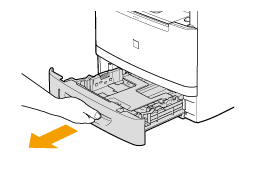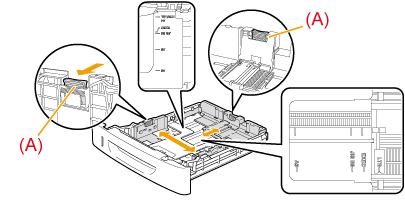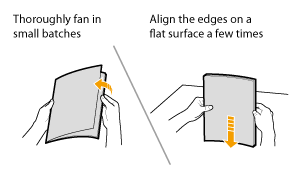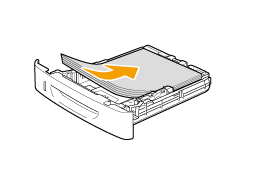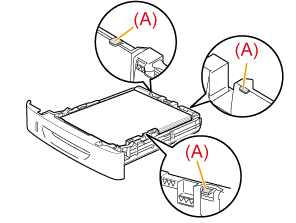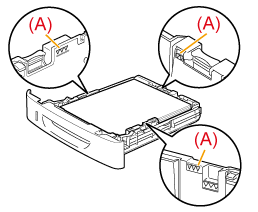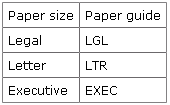Solution
Loading Paper into the DrawerPaper Loading Orientation
Precautions When Loading Paper into the Drawer
Loading Paper into the Drawer
Caution
How to load the paper in the optional paper drawer (Drawer 2): Same as in Drawer 1.
1. Pull out the paper drawer.
2. Slide the paper guides to the size mark for the paper to be loaded.
While holding the lock release lever (A), adjust the length of the paper guide.
* If you want to change the size of the paper to be loaded, be sure to register the paper size in "Setting the Paper Size and Type".
3. Fan the document stack and even the ends.
4. Load the paper with the printing side down so that it aligns with the rear side of the paper drawer.
Load the paper in portrait orientation.
Caution
When loading paper with a letterhead or logo
5. Hold down the paper, then set it under the hooks (A) on the paper guides.
Caution
Be sure to align the paper guides with the width of paper.
If the paper guides are loose or tight, this may result in misfeeds or paper jams.
6. Make sure that the paper stack does not exceed the line of the load limit mark (A).
* Make sure that the paper stack does not go over the line of the load limit mark. If the paper stack goes over the load limit mark lines, this may result in misfeeds.
7. Insert the paper drawer into the machine.
* If ⋖Confirm Paper Settings⋗ is set to ⋖On⋗, a confirmation screen appears when the paper drawer is set in the machine.
8. Specify the loaded paper size and type.
Paper Loading Orientation

Load the paper in the proper orientation as follows.
(
| Portrait layout | Landscape layout | |
| 1-sided printing*1 | 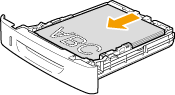 (with the printing side facing down) |
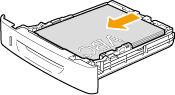 (with the printing side facing down) |
| 1-sided printing*2 | 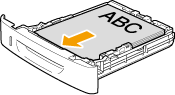 (with the printing side facing up) | 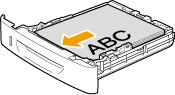 (with the printing side facing up) |
| Automatic 2-sided printing | 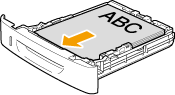 (with the back side facing up) | 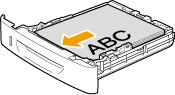 (with the back side facing up) |
*2 When <Switch Paper Feed Method> is set to <Print Side Priority>
Precautions When Loading Paper into the Drawer
Caution
Be careful when handling paper.
Precautions when inserting the paper drawer
Caution
Adjust the paper guides to the paper width without space.
When using paper that has been poorly cut
Do not exceed the load limit mark when loading paper.
Caution
For more information on supported paper types
Abbreviations on the paper guides inside the paper drawer