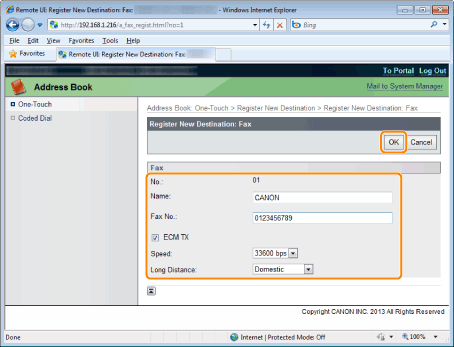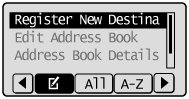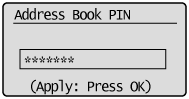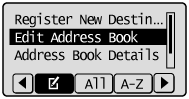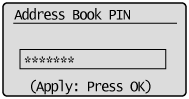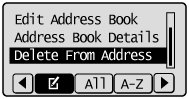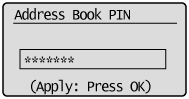Solution
Registering and Editing from the Operation PanelRegistering and Editing One-Touch Keys using the Remote UI
You can perform the following tasks.
- Registering one-touch keys
- Editing one-touch keys
- Deleting one-touch keys
Registering and Editing from the Operation Panel
1. Press [ 

2. Press [ 

(1) When destinations are already registered in the one-touch key, press [ 
To register a destination for the first time, proceed to Step (2).
(2) Select ⋖Register New Destination to Address Book⋗ using [ 


Use the numeric keys to enter the PIN and press [OK].
(3) Select ⋖One-Touch⋗ using [ 

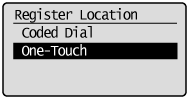
(4) Select ⋖Fax⋗ or ⋖E-Mail⋗ using [ 

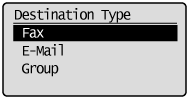
(5) Select the number to be registered using [ 

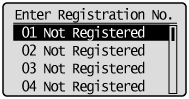
(6) Select ⋖Name⋗ using [ 

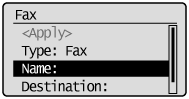
(7) Use the numeric keys to specify ⋖Name⋗.
(See "Entering Text" in the e-Manual.)
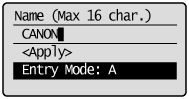
(8) Select ⋖Apply⋗ using [ 

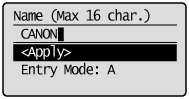
(9) Select ⋖Destination⋗ using [ 

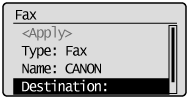
(10) Use the numeric keys to specify ⋖Destination⋗.
If you select ⋖Fax⋗ in Step 4, press [OK] to specify ⋖Set Details⋗ if necessary.
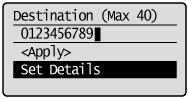
(11) Select ⋖Apply⋗ using [ 

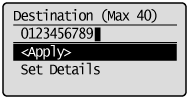
(12) Select ⋖Apply⋗ using [ 

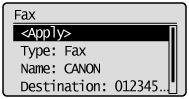

(1) Press [ 
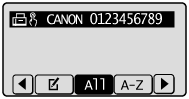
(2) Select ⋖Edit Address Book⋗ using [ 


Use the numeric keys to enter the PIN and press [OK].
(3) Select the destination that you want to edit using [ 

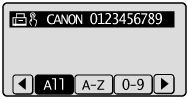
(4) Select the item that you want to edit using [ 

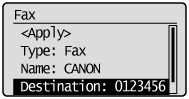
(5) When the edit is complete, select ⋖Apply⋗ using [ 

(6) Select ⋖Apply⋗ using [ 

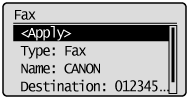

(1) Press [ 
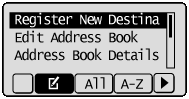
(2) Select ⋖Delete From Address Book⋗ using [ 


Use the numeric keys to enter the PIN and press [OK].
(3) Select the destination that you want to delete using [ 

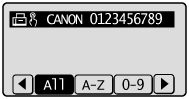
(4) Select ⋖Yes⋗ using [ 
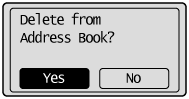
3. Press [ 
Registering and Editing One-Touch Keys using the Remote UI
1. Start the Remote UI and log on to the system manager mode.
For details on the procedures for starting the Remote UI, see the "e-Manual" (HTML manual) in the CD-ROM supplied with the machine.
2. Click [Address Book].
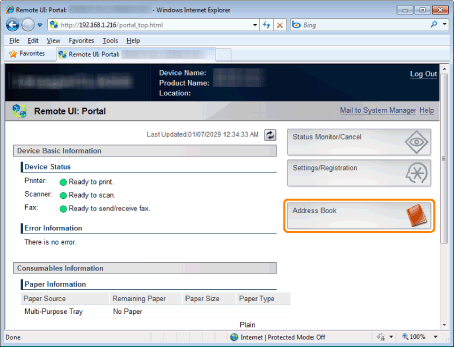
3. Click [One-Touch].
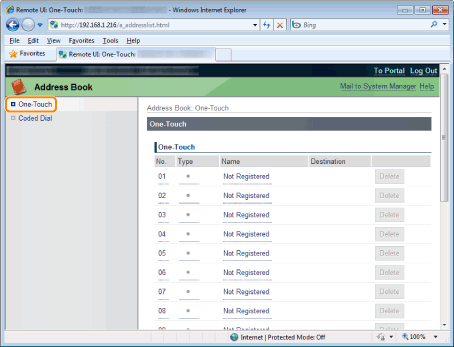

Proceed to Step 4.

(1) Click [No.], [Type] or [Name].
(2) Click [Edit].
(3) Specify the required settings in the edit screen and click [OK].

Click [Delete] of the destination which you want to delete.
4. Click the unregistered [No.], [Type] or [Name].
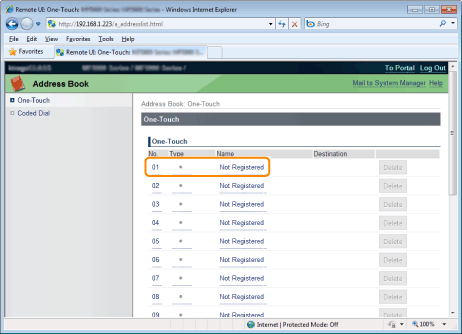
5. Select [Destination Type to Register] and click [OK].
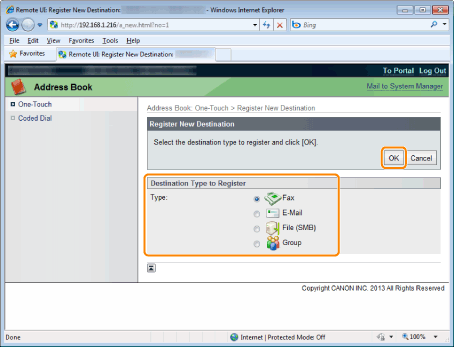
6. Specify the required settings and click [OK].