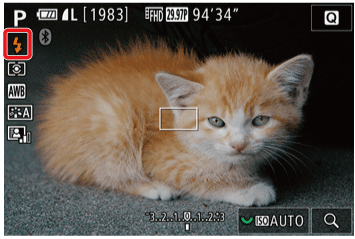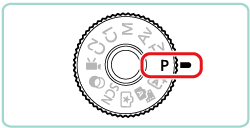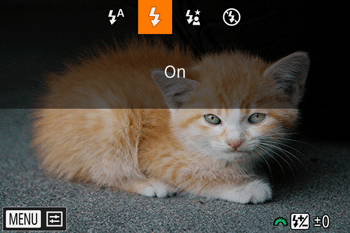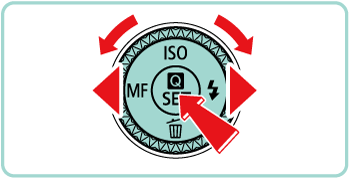Solution
When the [Flash] is set to [Auto], the flash does not fire if the surroundings are light. However, when shooting a backlit subject, the flash can be used to prevent the subject’s face from being obscured by shadows.
The procedure for setting the flash to fire for every shot is explained below.
Caution
The following section explains the setting procedures when the camera’s shooting mode is set to [Program AE] ( ).
).
 ).
). In some modes, setting the flash to fire for each shot is not available. Please refer to the table below.


| Function | Shooting Mode | ||||||||||||||||||||||||||||
  |  |  |  |  |  |  |  |  |  |  |  |  |  |  |  |  |  |  |  |  |  |  |  |  |  |  |  | ||
| Flash | On | *1 |  |  |  |  |  |  |  |  |  |  |  |  |  |  |  |  |  |  |  |  |  |  |  |  |  |  |  |
| *1 Options vary depending on the assigned shooting mode. | |||||||||||||||||||||||||||||
1. Set the camera's power switch to [ON].
2. Press the [ 
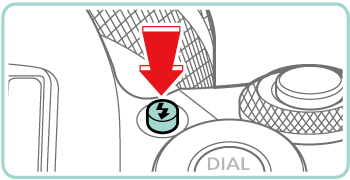
3. Press the [ 
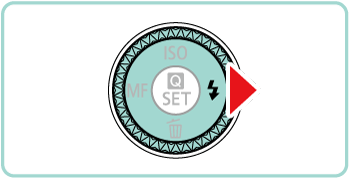
4. Press the [ 




Caution
The setting screen cannot be accessed by pressing the [  ] button when the flash is lowered. Press the (
] button when the flash is lowered. Press the ( ) button to raise the flash, then configure the setting.
) button to raise the flash, then configure the setting.
 ] button when the flash is lowered. Press the (
] button when the flash is lowered. Press the ( ) button to raise the flash, then configure the setting.
) button to raise the flash, then configure the setting.If the flash fires, vignetting may occur. Vignetting or dark image areas may also occur, if the flash fires, depending on the lens.
5. The option you configured is now displayed.