To print where no power outlet is available, use Battery Pack NB-CP2LH (sold separately). On a full charge, up to about 54 sheets* of postcard-size paper can be printed.
* According to Canon testing. May vary depending on printing conditions.
Attaching the Battery Pack
1. Remove the battery pack mounting cover.
With the switch held in the direction of the arrow (

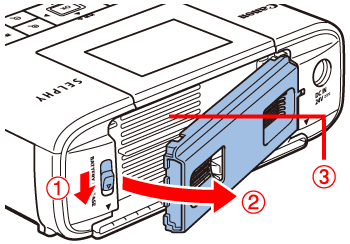

2. Remove the battery terminal cover.
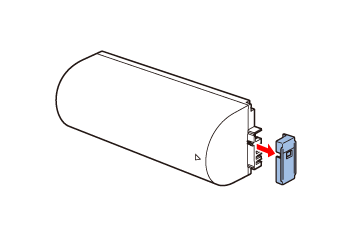
3. Attach the battery pack.
Slide the terminal-end in the direction of the arrow (

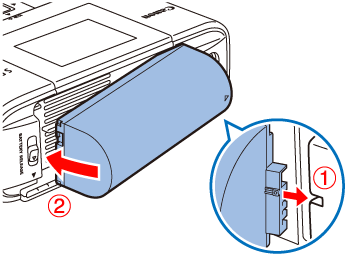
Caution
Battery Pack NB-CP2L (sold separately) can also be used. On a full charge, up to about 36 sheets of postcard-size paper can be printed. According to Canon testing. May vary depending on printing conditions.
Charging the Battery to Use SELPHY
Once SELPHY is connected to a power outlet, charging starts and [ 
When charging is finished in about four hours (at room temperature), [  ] will no longer be displayed.
] will no longer be displayed.
 ] will no longer be displayed.
] will no longer be displayed.
SELPHY can be used even while [  ] is blinking by turning it on. However, charging stops. When power is turned off, [
] is blinking by turning it on. However, charging stops. When power is turned off, [  ] blinks and charging resumes.
] blinks and charging resumes.
 ] is blinking by turning it on. However, charging stops. When power is turned off, [
] is blinking by turning it on. However, charging stops. When power is turned off, [  ] blinks and charging resumes.
] blinks and charging resumes.Caution
For battery precautions, refer to the battery user manual.
When [  ] is displayed, place SELPHY in an environment at operating temperature, and charge once it has adjusted to the ambient temperature.
] is displayed, place SELPHY in an environment at operating temperature, and charge once it has adjusted to the ambient temperature.
 ] is displayed, place SELPHY in an environment at operating temperature, and charge once it has adjusted to the ambient temperature.
] is displayed, place SELPHY in an environment at operating temperature, and charge once it has adjusted to the ambient temperature.When [  ] is displayed in red, the battery has reached the end of its life. Please purchase a new battery.
] is displayed in red, the battery has reached the end of its life. Please purchase a new battery.
 ] is displayed in red, the battery has reached the end of its life. Please purchase a new battery.
] is displayed in red, the battery has reached the end of its life. Please purchase a new battery.When [  ] is displayed, press and hold any button other than [
] is displayed, press and hold any button other than [  ] for 3 seconds or more to clear [
] for 3 seconds or more to clear [  ]. After the screen is no longer displayed and while the printer is charging, press any button other than [
]. After the screen is no longer displayed and while the printer is charging, press any button other than [  ], and [
], and [  ] will appear for around 10 seconds.
] will appear for around 10 seconds.
 ] is displayed, press and hold any button other than [
] is displayed, press and hold any button other than [  ] for 3 seconds or more to clear [
] for 3 seconds or more to clear [  ]. After the screen is no longer displayed and while the printer is charging, press any button other than [
]. After the screen is no longer displayed and while the printer is charging, press any button other than [  ], and [
], and [  ] will appear for around 10 seconds.
] will appear for around 10 seconds.




