Solution
Images printed from [Select & Print] remain in the history. Images can be selected from the print history and printed.
Caution
Follow the steps below to erase the history.
1. Access the print history.
Press the [ 



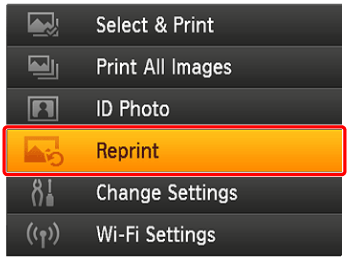
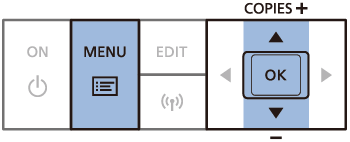
Previously printed images, the Page Layout, and paper cassette as shown below are displayed as history information.
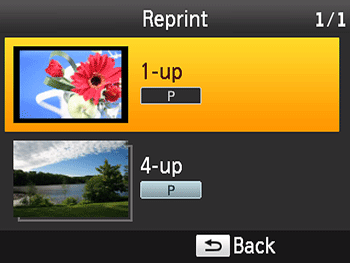
2. Choose an image.
Press the [ 


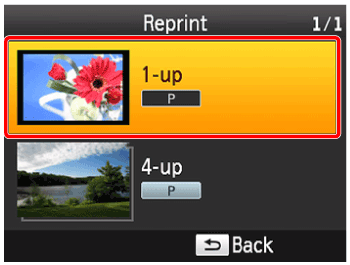
The following screen is displayed.
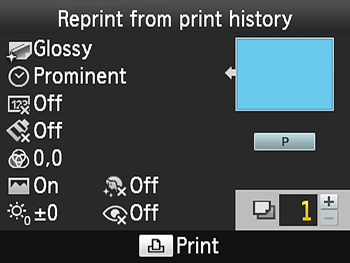
3. Choose the number of copies to print.
Press the [ 


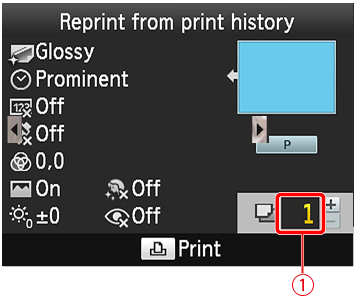

4. Press the [ 
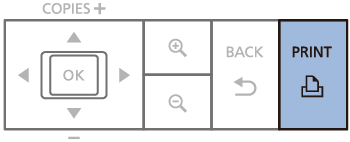
Caution
 ] button.
] button.Caution
Selecting and printing images from history (Reprint) is now completed.





