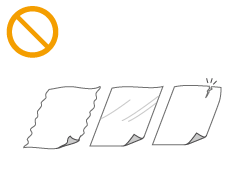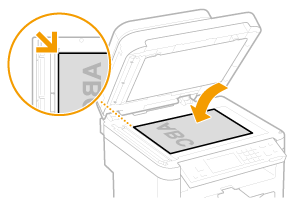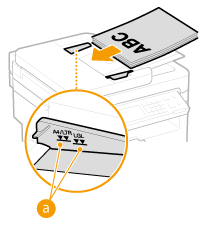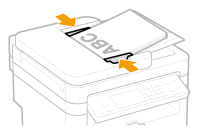Place documents on the platen glass or in the feeder. Use the platen glass when scanning thick or bound documents such as books. You can load two or more sheets of documents in the feeder so that they can be scanned continuously.
Caution
Use documents that are completely dry
When placing documents, make sure that any glue, ink, or correction fluid on the documents has completely dried.
To avoid paper jams
Do not place the following types of documents in the feeder as this may cause paper jams:
- Wrinkled or creased paper
- Carbon paper or carbon-backed paper
- Curled or rolled paper
- Coated paper
- Torn paper
- Onion skin or thin paper
- Stapled or clipped documents
- Paper printed by a thermal transfer printer
- Transparencies
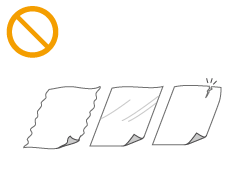
Caution
To scan documents more accurately
Documents placed in the feeder are scanned while being fed into the machine. On the other hand, documents placed on the platen glass remain in a fixed position while they are scanned. To ensure more accurate scanning results, placing documents on the platen glass is recommended.
To scan tracing paper or transparencies
To scan transparent documents (for example, tracing paper or transparencies), place them on the platen glass.
Placing Documents on the Platen Glass
1. Open the feeder.
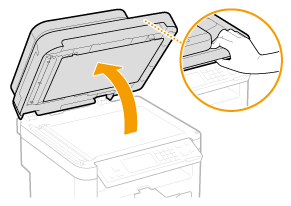
2. Place the document face down on the platen glass.
Align the corner of the document with the top-left corner of the platen glass.
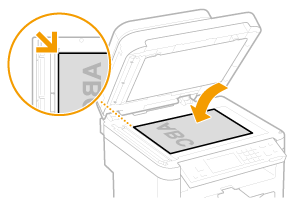

To scan transparent documents (for example, tracing paper or transparencies), cover them with plain white paper.
3. Gently close the feeder.
The machine is ready to scan the document.
When scanning is complete, remove the document from the platen glass.
Placing Documents in the Feeder
1. Open the document feeder tray.
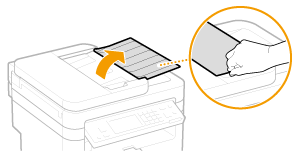
2. Spread the document guides apart.
Slide the document guides outward until they are slightly farther apart than the actual document width.
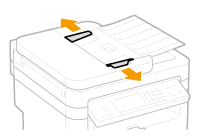
3. Fan the document stack and align the edges.
Fan the document stack in small batches, and align the edges by lightly tapping the stack on a flat surface a few times.
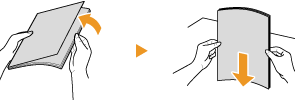
4. Place the document(s) face up in the feeder.
Make sure that the document stack does not exceed the load limit guide (

).
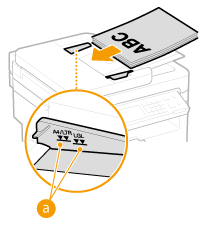

Do not load documents of various sizes at the same time.
Up to 50 sheets* can be loaded at a time. If 50 or more sheets are loaded, scanning may stop or a paper jam may occur.
* For MF226dn / MF217w / MF215, up to 35 sheets.
5. Align the document guides against the edges of the document.
Slide the document guides inward until they are aligned securely against the edges of the document.
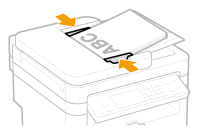
The machine is ready to scan the document.

Align the document guides securely against the edges of the document
Document guides that are too loose or too tight can cause misfeeds or paper jam.
While documents are being scanned
Do not add or remove documents.
When scanning is complete
Remove the scanned documents from beneath the feeder to prevent paper jams.
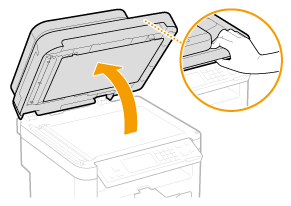
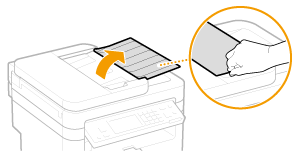
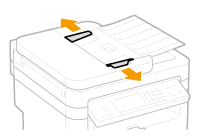
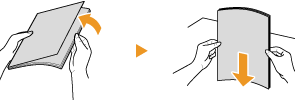
 ).
).