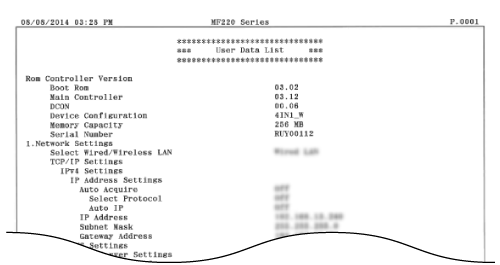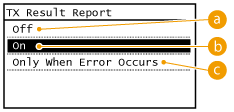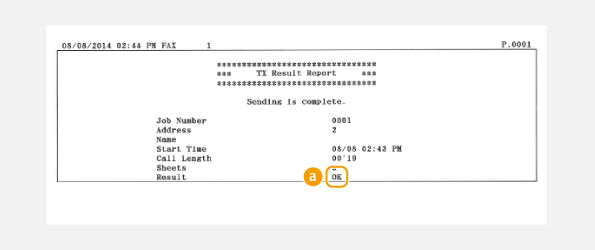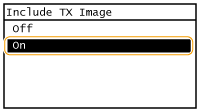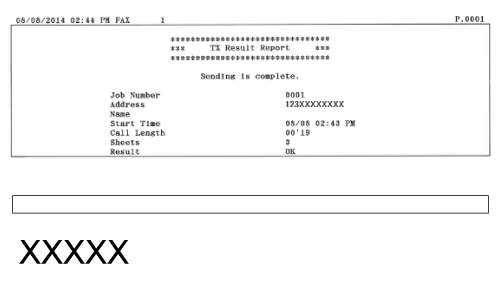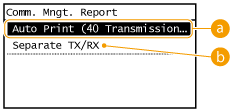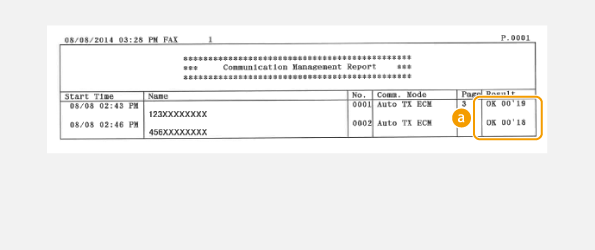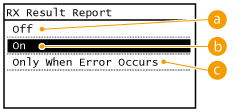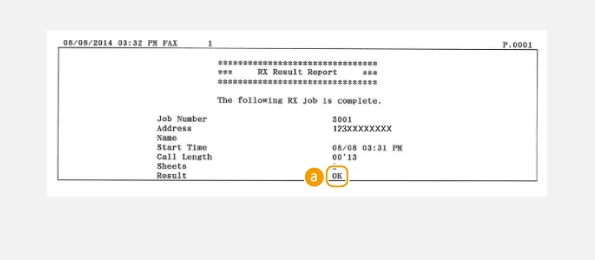Solution
TX Result ReportCommunication Management Report
RX Result Report
Address Book List
User Data List
TX Result Report
You can check the fax logs of sent documents by printing a TX Result Report. The report can be printed either every time a transmission is completed or only when a sending error occurs.
⋖Menu⋗ 




Select if you do not want to print TX Result Reports.

Select to print a TX Result Report every time you send a document.

Select to print a TX Result Report only when a sending error occurs.

"OK" indicates that the transmission was completed successfully while "NG" and three digits (an error code) indicates that the transmission failed.
Caution
To print a part of a fax document on the report
Communication Management Report
You can check the fax logs of sent and received documents by printing a Communication Management Report. The report can be printed automatically after every 40 transmissions, or you can print it manually.
⋖Menu⋗ 




Tap ⋖On⋗ to print the report automatically after every 40 transmissions, or ⋖Off⋗ if you do not want to print the report automatically.

Tap ⋖On⋗ to print sent and received reports separately, or ⋖Off⋗ to print both reports on one sheet.

⋖Menu⋗ 






"OK" indicates that the transmission was completed successfully while "NG" and three digits (an error code) indicates that the transmission failed.
RX Result Report
You can check the logs of received fax documents by printing an RX Result Report. The report can be printed either every time a transmission is completed or only when a receiving error occurs.
⋖Menu⋗ 




Select if you do not want to print RX Result Reports.

Select to print an RX Result Report every time you receive a document.

Select to print an RX Result Report only when a receiving error occurs.

"OK" indicates that the transmission was completed successfully while "NG" and three digits (an error code) indicates that the transmission failed.
Address Book List
You can check the list of destinations registered in the Address Book as ⋖Coded Dial⋗, ⋖One-Touch⋗, and ⋖Group Dial⋗ by printing an Address Book List.
⋖Menu⋗ 






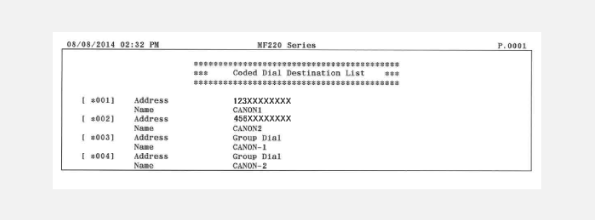
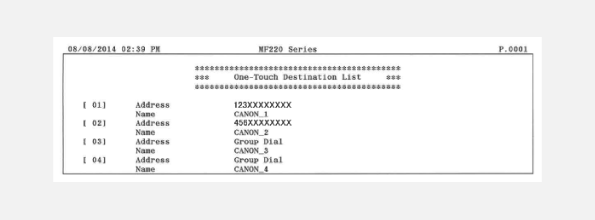
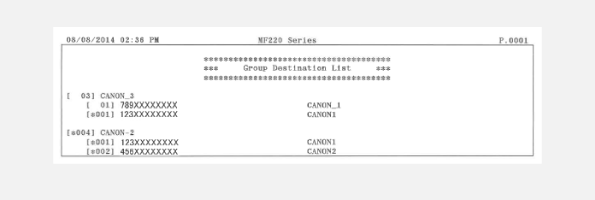
User Data List
You can check the list of the settings as well as the content that has been registered in the machine by printing a User Data List. This list includes the paper size and type registered in the machine, the print settings of ⋖TX Result Report⋗, ⋖Communication Management Report⋗, and ⋖RX Result Report⋗.
⋖Menu⋗