Solution
You can change the language that is displayed on the screen.
For details about the languages that can be displayed, see the screen shown in step 3.
Caution
The position and shape of the operation buttons, screens displayed, and setting items may differ according to the model you use.
1. Press the ⋖Playback⋗ (
2. Hold down the ⋖FUNC./SET⋗ (

3. The following screen will appear on the LCD monitor.
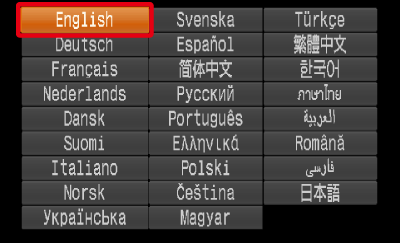
Operate the ⋖Directional buttons⋗ to select a target language.
After a language is selected, press the ⋖FUNC./SET⋗ (
Caution
The clock will appear if too much time passes between pressing the ⋖FUNC./SET⋗ ( ) button and the ⋖MENU⋗ (
) button and the ⋖MENU⋗ ( ) button in Step 2. If the clock appears, press the ⋖FUNC./SET⋗ (
) button in Step 2. If the clock appears, press the ⋖FUNC./SET⋗ ( ) button to remove the clock and repeat Step 2.
) button to remove the clock and repeat Step 2.
 ) button and the ⋖MENU⋗ (
) button and the ⋖MENU⋗ ( ) button in Step 2. If the clock appears, press the ⋖FUNC./SET⋗ (
) button in Step 2. If the clock appears, press the ⋖FUNC./SET⋗ ( ) button to remove the clock and repeat Step 2.
) button to remove the clock and repeat Step 2.You can also change the display language by pressing the ⋖MENU⋗ ( ) button, choosing the [Set up] (
) button, choosing the [Set up] ( ) tab, and choosing the [Language] menu item.
) tab, and choosing the [Language] menu item.
 ) button, choosing the [Set up] (
) button, choosing the [Set up] ( ) tab, and choosing the [Language] menu item.
) tab, and choosing the [Language] menu item.



