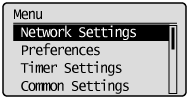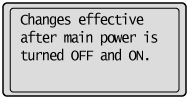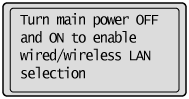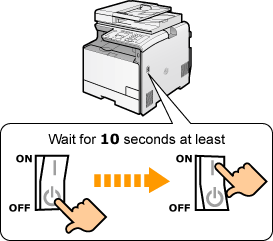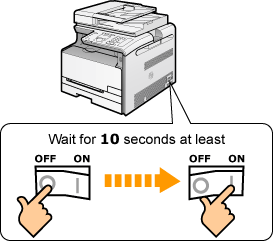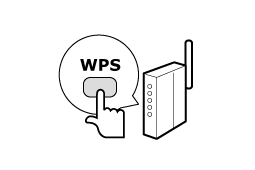Solution
Be Sure to Check Before SettingSwitching the Connection Method to Wireless LAN
Selecting a Method for Setting the Wireless LAN
Be Sure to Check Before Setting
The setup of the computer and wireless LAN router or access point must be completed.
If the network has not been set up properly, you will not be able to use the machine on the wireless LAN network. For more information, see the instruction manual for the network device you are using, or contact the networking device manufacturer.
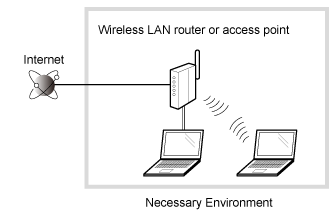
Caution
Precautions when connecting to a wireless LAN
Switching the Connection Method to Wireless LAN
1. Press [ 
2. Select ⋖Network Settings⋗ with [ 

The screen below is displayed for approximately 5 seconds. (You do not need to turn the machine OFF/ON in this step.)
3. Select ⋖Select Wired/Wireless LAN⋗ using [ 

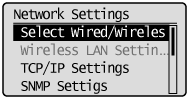
4. Select ⋖Wireless LAN⋗ using [ 

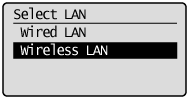
5. Turns the machine OFF/ON when the following screen disappears.
It is necessary to turn the machine OFF/ON to activate the settings.
Turn OFF the machine and wait for at least 10 seconds before turning it back ON.
MF8380Cdw
MF8080Cw/MF8010Cn
Selecting a Method for Setting the Wireless LAN
Two methods are provided for connecting to the wireless LAN or access point, connecting using WPS (Wi-Fi Protected Setup) function or connecting manually.
Select the appropriate setting method after checking the following functions on the wireless LAN or access point you are using.
Caution
Check whether the box or body of the wireless LAN router or access points that you are using supports the WPS function.
As an example, a symbol such as shown below can be seen on the shipping box or machine.
This supports WPS (Wi-Fi Protected Setup).
If you are not sure if WPS is supported, contact the wireless LAN router or access point manufacturer.
Setup manually. For details, see "Setting by Manually Selecting an Access Point" in "Setting the Wireless LAN Manually."