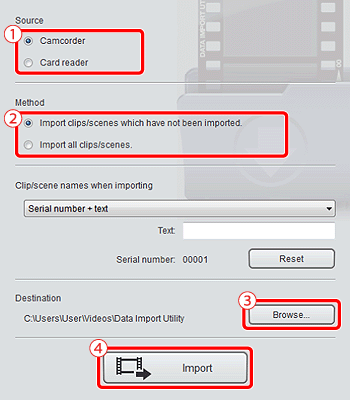You can use the software Data Import Utility to save your clips. Refer to PIXELA's website below to download the software and check the latest information. For other inquires regarding the software, consult a Canon Service Center.
http://www.pixela.co.jp/oem/canon/e/index_biz.html
[Saving Clips Using Data Import Utility]
For more details, including system requirements and how to install the software, check the Data Import Utility Software Guide, a PDF file in the [\Manual] folder of the downloaded compressed file that contains the software.
Caution
Transferring Movies to the Computer
1. Insert SD memory cards in to the camcorder.
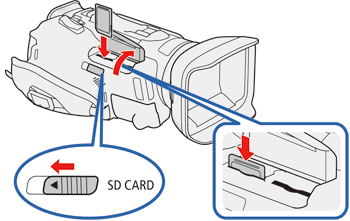
Caution
2. Camcorder: Power the camcorder using the AC adapter.
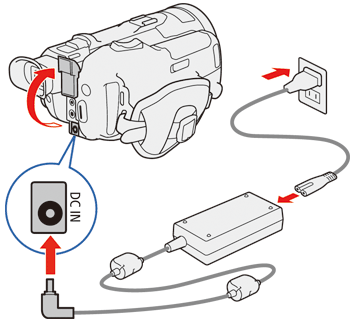
3. Camcorder: Set the power switch to [MEDIA].

4. Camcorder: Open the desired movie index screen.
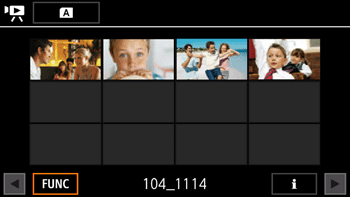
5. Connect the camcorder to the computer using the optional IFC-400PCU USB Cable.
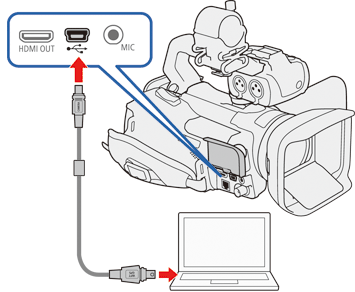
6. Camcorder: Touch [All (for PC only)].
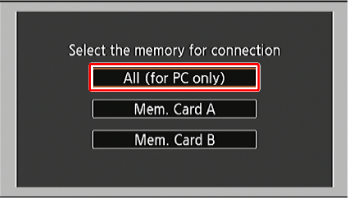
7. Computer: Click the [ 
8. Computer: Use Data Import Utility to save the movies onto the computer.


*Select [Import all clips/scenes.] if you want to import clips that you have imported before.


*During importing, the computer does not move on to the Sleep mode.