Use the image stabilizer to compensate for camcorder shake in order to achieve steadier shots. The camcorder offers 3 methods of image stabilization.
| IS mode | Shooting method |
 : Dynamic IS : Dynamic IS | Dynamic IS compensates for a higher degree of camcorder shake, such as when shooting while walking, and is more effective as the zoom approaches full wide angle. |
 : Standard IS : Standard IS | Standard IS compensates for a lower degree of camcorder shake, for example, for handheld shots while you remain stationary, and is suitable for shooting natural-looking scenes. |
 : Powered IS : Powered IS | Powered IS is most effective when you are stationary and zooming in on far subjects using high zoom ratios (the more you approach the telephoto end). This mode is not suitable for tilting and panning shots. |
Caution
The procedure is shown on a XF405 for the purposes of explanation. The position and shape of the operation buttons, screens displayed, and setting items may differ according to the model you use.
Standard IS or Dynamic IS
1. Set it to [M] mode.
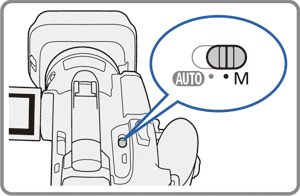
2. Set the power switch to [CAMERA].

3. Press the [MENU] button.
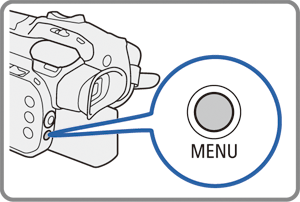
3. Touch [ 
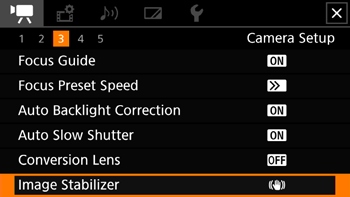
4. Touch [ 

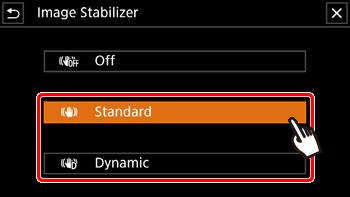
Caution
Touch [  Off ] instead to turn off the image stabilization, for example, when the camcorder is mounted on a tripod.
Off ] instead to turn off the image stabilization, for example, when the camcorder is mounted on a tripod.
 Off ] instead to turn off the image stabilization, for example, when the camcorder is mounted on a tripod.
Off ] instead to turn off the image stabilization, for example, when the camcorder is mounted on a tripod.The icon of the selected mode appears at the top center of the screen.
5. Touch 
Powered IS
1. Press and hold the POWERED IS button as long as you want to activate Powered IS.
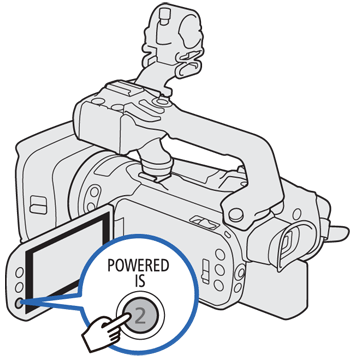
2. [ 
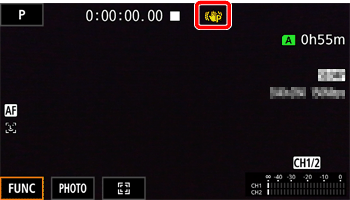
Caution
The angle of view will change when [Image Stabilizer] is set to [  Dynamic ].
Dynamic ].
 Dynamic ].
Dynamic ].If the degree of camcorder shake is too high, the image stabilizer may not be able to compensate fully.
Powered IS is available even when [Image Stabilizer] is set to [  Off].
Off].
 Off].
Off].You can change the operation of the POWERED IS button (long press or toggle on / off) with the [  Camera Setup ] -⋗ [Powered IS Button] setting.
Camera Setup ] -⋗ [Powered IS Button] setting.
 Camera Setup ] -⋗ [Powered IS Button] setting.
Camera Setup ] -⋗ [Powered IS Button] setting.When using Dynamic IS, the edges of the picture may be adversely affected (ghosting, artifacts and / or dark areas may appear) when compensating for a high degree of camcorder shake.





