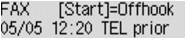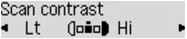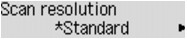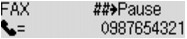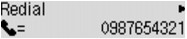Sending Faxes by Entering Fax/Telephone Number
This section describes dialing and sending faxes directly by entering the fax/telephone numbers.
Caution
It may be possible that faxes will reach unintended recipients due to the misdialing or incorrect registration of fax/telephone numbers. When you send important documents, it is recommended that you send them after speaking on the telephone.
1. Make sure that the machine is turned on.
2. Press the FAX button.
The Fax standby screen is displayed.
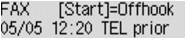
3. Load documents on the platen glass or in the ADF.
Caution
When sending a double-sided document, load the document on the platen glass. Double-sided documents cannot be automatically scanned and sent from the ADF.
4. Adjust the scan contrast and resolution as necessary.
Adjust the scan contrast and resolution following the procedure below.
(1) Press the Menu button on the Fax standby screen.
The FAX menu screen is displayed.
(2) Use the 
 button to select FAX TX settings, then press the OK button.
button to select FAX TX settings, then press the OK button.
(3) Use the 
 button to select Scan contrast, then press the OK button.
button to select Scan contrast, then press the OK button.
The Scan contrast screen is displayed.
(4) Use the 
 button to select the scan contrast, then press the OK button.
button to select the scan contrast, then press the OK button.
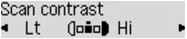
The  button decreases the scan contrast, and the
button decreases the scan contrast, and the  button increases the scan contrast.
button increases the scan contrast.
By pressing the OK button, the LCD returns to the FAX TX settings screen.
(5) Use the 
 button to select Scan resolution, then press the OK button.
button to select Scan resolution, then press the OK button.
The Scan resolution screen is displayed.
(6) Use the 
 button to select the scan resolution, then press the OK button.
button to select the scan resolution, then press the OK button.
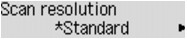
By pressing the OK button, the LCD returns to the Fax standby screen.
The following settings are selectable on Scan resolution.
Standard
Suitable for text-only documents.
Fine
Suitable for fine-print documents.
Extra fine
Suitable for detailed illustration or fine-print quality documents.
If the recipient's fax machine is not compatible with Extra fine (300 x 300 dpi), the fax will be sent in the Standard or Fine resolution.
Photo
Suitable for photographs.
Caution
The * (asterisk) on the LCD indicates the current setting.
When sending a color fax, documents are always scanned in the same resolution (200 x 200 dpi). The image quality (compression rate) is determined by which scan resolution is selected, except that Extra fine and Photo provide the same image quality.
5. Use the Numeric buttons to dial the recipient's fax/telephone number.
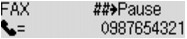
Use the following buttons to dial the recipient's fax/telephone number.
Numeric buttons:
Enters the number.

button:
Enters a space.

button:
Deletes the last character you entered.

button:
By pressing this button once, "#" is entered. By pressing this button one more time, "P" is entered.
6. Press the Color button for color transmission, or the Black button for black & white transmission.
The machine starts scanning the document.
Caution
Color transmission is available only when the recipient's fax machine supports color faxing.
Do not open the document cover until scanning is completed.
7. Start sending.
If you load the document in the ADF:
The machine scans the document automatically and starts sending the fax.
Caution
To cancel a fax transmission, press the Stop button. To cancel a fax transmission while it is in progress, press the Stop button, then follow the instructions on the LCD.
If documents remain in the ADF after the Stop button is pressed while scanning is in progress, Close the feeder cover [OK]Eject the document is displayed on the LCD. By pressing the OK button, the remaining documents are automatically ejected.
If you load the document on the platen glass:
After scanning the document, the confirmation screen asking you if you load the next document is displayed.
To send the scanned document, press the OK button to start sending it.
Caution
To send two or more pages, follow the message to load the next page, and press the Color or Black button. After scanning all pages, press the OK button to start sending.
To cancel sending the fax, press the Stop button.
Caution
When your machine is connected to a PBX (Private Branch Exchange) system, refer to the operating instructions of the system for details on dialing the recipient's fax/telephone number.
In case the machine was not able to send a fax, such as when the recipient's line was busy, it has the function to automatically redial the number after a specified interval. Automatic redialing is enabled by default.
-⋗ See [ Automatic Redialing ] in this page.
Unsent documents, such as those pending redial, are stored in the machine's memory. They are not stored in the case of a sending error.
-⋗ [ Document Stored in Machine's Memory ]
Do not unplug the power cord until all documents are sent. If you unplug the power cord, all unsent documents stored in the machine's memory are lost.
Resending Faxes (Redialing a Busy Number)
There are two methods of redialing: Automatic redialing and Manual redialing.
Automatic Redialing
If you send a document and the recipient's line is busy, the machine will redial the number after a specified interval.
-⋗ See [ Automatic Redialing ] in this page.
Manual Redialing
You can redial to the recipients dialed using the Numeric buttons.
-⋗ See [ Manual Redialing ] in this page.
Caution
It may be possible that faxes will reach unintended recipients due to the misdialing or incorrect registration of fax/telephone numbers. When you send important documents, it is recommended that you send them after speaking on the telephone.
Caution
Automatic redialing is enabled by default.
For details on the basic sending operations:
-⋗ See [ Sending Faxes by Entering Fax/Telephone Number ] in this page.
- Automatic Redialing
You can enable or disable automatic redialing. If you enable automatic redialing, you can specify the maximum number of redial attempts and the length of time the machine waits between redial attempts.
Enable and specify the automatic redialing setting on Auto redial in Adv. FAX settings under Fax settings.
Caution
While automatic redialing, the unsent fax is stored in the machine's memory temporarily until the sending fax is complete. If a power failure occurs or you unplug the power cord before automatic redialing is complete, all faxes stored in the machine's memory are deleted and not sent.
Caution
To cancel automatic redialing, wait until the machine starts redialing, then press the Stop button.
To cancel automatic redialing, delete the unsent fax from the machine's memory while the machine is on-standby for a redial operation. For details, see [
Deleting a Document in Machine's Memory ]
- Manual Redialing
Follow the procedure below for manual redialing.
1. Make sure that the machine is turned on.
2. Press the FAX button.
The Fax standby screen is displayed.
3. Load documents on the platen glass or in the ADF.
4. Adjust the scan contrast and resolution as necessary.
Caution
For details on how to adjust the scan contrast and resolution, see [ Sending Faxes by Entering Fax/Telephone Number ] in this page.
5. Press the Menu button.
The FAX menu screen is displayed.
6. Use the 
 button to select Redial, then press the OK button.
button to select Redial, then press the OK button.
The Redial screen is displayed.
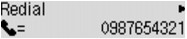
7. Use the 
 button to select the recipient's number to redial, then press the OK button.
button to select the recipient's number to redial, then press the OK button.
8. Press the Color button for color transmission, or the Black button for black & white transmission.
Caution
Color transmission is available only when the recipient's fax machine supports color faxing.
Caution
For manual redialing, the machine memorizes up to 10 recent recipients dialed by entering fax/telephone number. Note that the machine does not memorize any recipients dialed using the redial function or selecting from the directory.
To cancel manual redialing, press the Stop button. To cancel a fax transmission while it is in progress, press the Stop button, then follow the instructions on the LCD.
If documents remain in the ADF after the Stop button is pressed while scanning is in progress, Close the feeder cover [OK]Eject the document is displayed on the LCD. By pressing the OK button, the remaining documents are automatically ejected.







 button:
button:  button:
button:  button:
button: