Choose a mode matching the shooting scene, and the camera will automatically configure the settings for optimal shots.
Caution
The position and shape of the operation buttons, screens displayed, and setting items may differ according to the model you use.
Set the Shooting mode
1. Set the mode switch to ⋖
2. Press the ⋖FUNC./SET⋗ (
3. The following screen appears.
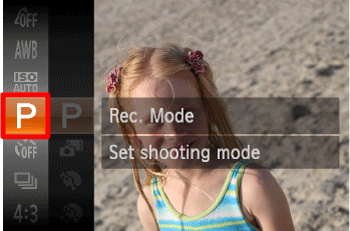
Press the ⋖


Press the ⋖FUNC./SET⋗ (
4. The following screen appears.
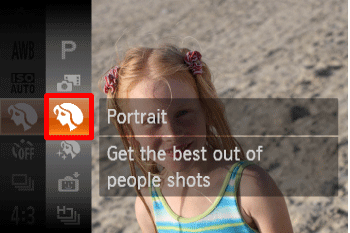
Press the ⋖


Press the ⋖FUNC./SET⋗ (
5. The following screen appears.

When the icon for the [Shooting Mode] you want appears in the top-right corner of the screen, the setting is complete.
Shooting Modes
| Scene | Shooting mode | Effect | |
|---|---|---|---|
| Shooting in Various Conditions | Shoot portraits | [Portrait] ( ) ) | Take shots of people with a softening effect. |
| Shoot under low light | [Low Light] ( ) ) | Shoot with minimal camera shake and subject blur even in low-light conditions. | |
| Shoot with snowy backgrounds | [Snow] ( ) ) | Bright, natural-colored shots of people against snowy backgrounds. | |
| Shoot fireworks | [Fireworks] ( ) ) | Vivid shots of fireworks. | |
| Applying Special Effects | Shoot in vivid colors | [Super Vivid] ( ) ) | Shots in rich, vivid colors. |
| Posterized shots | [Poster Effect] ( ) ) | Shots that resemble an old poster or illustration. | |
| Shooting with a Fish-Eye Lens Effect | [Fish-eye Effect] ( ) ) | Shoot with the distorting effect of a fish-eye lens. | |
| Shots Resembling Miniature Models | [Miniature Effect] ( ) ) | Creates the effect of a miniature model, by blurring image areas above and below your selected area. | |
| Shooting with a Toy Camera Effect | [Toy Camera Effect] ( ) ) | This effect makes images resemble shots from a toy camera by vignetting (darker, blurred image corners) and changing the overall color. | |
| Shooting in Monochrome | [Monochrome] ( ) ) | Shoot images in black and white, sepia, or blue and white. | |
| Shooting with Color Accent | [Color Accent] ( ) ) | Choose a single image color to keep and change other colors to black and white. | |
| Shooting with Color Swap | [Color Swap] ( ) ) | You can replace one image color with another before shooting. Note that only one color can be replaced. | |
| Special Modes for Other Purposes | Auto Shooting After Face Detection | [Smart Shutter] ( ) ) | [Auto Shooting After Smile Detection], [Wink Self-Timer],[Face Self-Timer] |
| Shooting Long Exposures | [Long Shutter] ( ) ) | Specify a shutter speed of 1 – 15 seconds to shoot long exposures. In this case, mount the camera on a tripod or take other measures to prevent camera shake. | |
| Shooting Stitch Assist Images | [Stitch Assist] ( ) ) | Shoot a large subject by taking multiple shots at various positions, and then use the software to combine them into a panorama. | |
| Shooting in Program AE | [  ] Mode ] Mode | You can customize many function settings to suit your preferred shooting style. | |
Caution
 ) mode, mount the camera on a tripod or take other measures to keep it still and prevent camera shake. Additionally, you should set [IS Mode] to [Off] when using a tripod or other means to hold the camera still.
) mode, mount the camera on a tripod or take other measures to keep it still and prevent camera shake. Additionally, you should set [IS Mode] to [Off] when using a tripod or other means to hold the camera still. ) is (
) is ( ) (2304 x 1728) and cannot be changed.
) (2304 x 1728) and cannot be changed. ), [Poster Effect](
), [Poster Effect]( ), [Fish-eye Effect] (
), [Fish-eye Effect] ( ), [Miniature Effect](
), [Miniature Effect]( ), and [Toy Camera Effect] (
), and [Toy Camera Effect] ( ) modes, try taking some test shots first, to make sure you obtain the desired results.
) modes, try taking some test shots first, to make sure you obtain the desired results.Using the flash in [Color Accent] (





