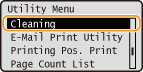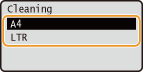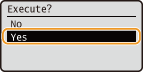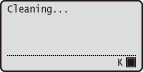Dirt may adhere to the fixing unit inside the machine and cause black spots or streaks to appear on printouts. If this occurs, proceed as follows to clean the fixing unit. Note that you cannot clean the fixing unit when the machine has documents waiting to be printed. To clean the fixing unit, you need plain A4 or Letter size paper. Set the paper in the multi-purpose tray before performing the following procedure.
Fixing Unit
1. Press [ 
2. Use [ 


3. Select the size of the loaded paper, and press [ 
4. Select ⋖Yes⋗, and press [ 

5. Press [ 

6. Load the printed cleaning paper (with the arrow toward the machine), with the print side face down.
NOTE:
If paper remains on the multi-purpose tray
7. Press [