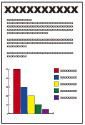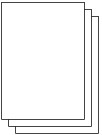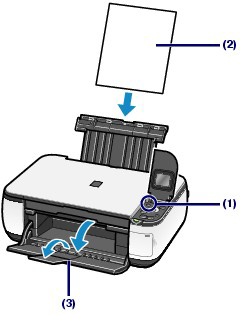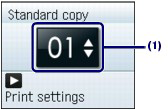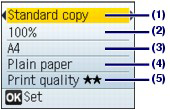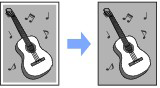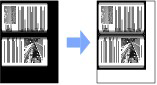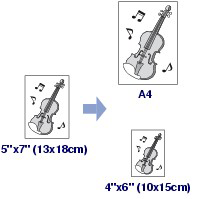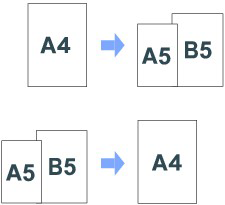You can make enlarged or reduced copies of the original with the scale the machine has specified to fit the page automatically or you have selected, borderless copies of photos, and copies of books without black margins around the image or shade of bound part, besides standard copies.
Making Copies
This section describes the procedure to copy a document of A4 size on plain paper.
For the operation, see the notes and operation procedure described in the reference page.
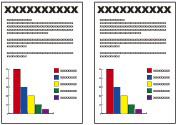
You need to prepare:
Originals to copy.
Paper for printing. See "Media Types You Can Use".
1. Prepare for copying.
(1) Turn on the power.
The copy mode screen will appear in the monitor.
When the memory card is inserted, the card mode screen will appear. Remove the memory card.
Caution
You can also display the copy mode screen by selecting Copy on the top menu screen displayed by pressing the Menu button.
(2) Load paper.
See "Loading Paper ".
Here we load A4 plain paper in the Rear Tray.
(3) Open the Paper Output Tray gently, and open the Output Tray Extension.
(4) Load an original on the Platen Glass.
Load the original WITH THE SIDE TO COPY FACING DOWN and align it with the alignment mark as shown below.
Then close the Document cover gently.
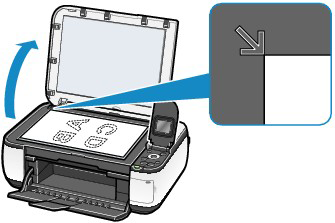
2. Start copying.
(1) Press the 

(2) Press the 
The print settings screen will appear.
(3) Confirm the copy type, magnification, page size, media type, etc.
Here we confirm that Standard copy for the copy type, 100% for the magnification, A4 for the page size, Plain paper for the media type, and Print quality 
To change the settings, use the 



See Changing the Settings.
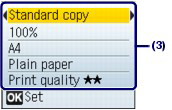
Caution
To automatically adjust the intensity according to the original, set Copy auto intensity to Enable under Device settings.
(4) Press the OK button.
The LCD will return to the copy mode screen.
(5) Press the Color button for color copying, or the Black button for black & white copying.
The machine starts copying.
Remove the original on the Platen Glass after copying is completed.
Caution
Do not open the Document Cover or move the loaded original until copying is completed.
Caution
Press the Stop button, to cancel copying.
You can use the 



(1) Copy type
Select the copy type: Borderless copy, Frame erase, etc.
See Using Various Copy Functions.
(2) Magnification
Specify the enlargement/reduction manner. You can select Fit to page to make the copy automatically enlarged or reduced to fit the selected page size. You can also specify the copy scale by selecting the page size: A4 to A5, A4 to B5, etc. If you do not want to enlarge/reduce the page size, select 100%.
(3) Page size
Select the page size of the paper to print: A4, 8.5"x11"(LTR), etc.
(4) Media type
Select the media type of the paper to print: Plain paper, Plus Glossy II, etc.
Caution
If you do not select the media type correctly, the machine may not print with the proper print quality.
(5) Print quality
Adjust the print quality according to the original to copy: Print quality 


Caution
 (speed-quality) only when Plain paper is selected for the media type.
(speed-quality) only when Plain paper is selected for the media type. (speed-priority) with the media type set to Plain paper and the quality is not as good as expected, select Print quality
(speed-priority) with the media type set to Plain paper and the quality is not as good as expected, select Print quality  (standard) or Print quality
(standard) or Print quality  (quality-priority) and then try copying again.
(quality-priority) and then try copying again.Using Various Copy Functions
You can make the following copies if you specify the copy type or magnification on the settings screen in the copy mode.
Borderless copy
Frame erase
You can copy with enlarge or reduce page size depending on loaded paper, or by changing a ratio with the selected page size, such as 70% A4 -⋗ A5 or 115% B5 -⋗ A4.
Fit-to-page copy
Preset ratio