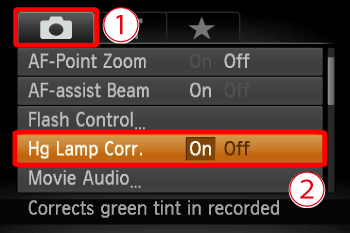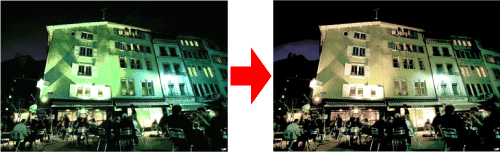Solution
When shooting scenes lit by mercury lamps, such as night scenes, the subject and background in the recorded image may have a green tint. You can automatically correct the green tint when shooting (Multi-area White Balance).
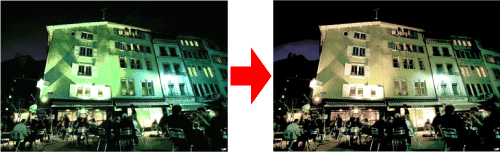
Caution
To make the settings for [Hg Lamp Corr.], it is necessary for the shooting mode to be set to [AUTO] (

).
The position and shape of the operation buttons, screens displayed, and setting items may differ according to the model you use.
1. Press the ⋖ Power ⋗ button on the camera.
2. Press the ⋖ ⋗ button.
⋗ button.
3. The following screen appears.
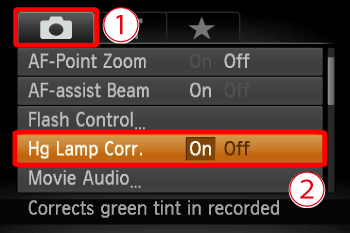
 Operate the ⋖directional buttons⋗ right or left to choose the (
Operate the ⋖directional buttons⋗ right or left to choose the ( ) tab.
) tab.
 Operate the ⋖directional buttons⋗ up or down to choose [Hg Lamp Corr.], then Operate the ⋖directional buttons⋗ right or left to choose [On].
Operate the ⋖directional buttons⋗ up or down to choose [Hg Lamp Corr.], then Operate the ⋖directional buttons⋗ right or left to choose [On].
Press the ⋖ ⋗ button to complete the setting and restore the shooting screen. (Note: "Hg" stands for Mercury.)
⋗ button to complete the setting and restore the shooting screen. (Note: "Hg" stands for Mercury.)
4. Once set, ( ) will appear on the screen.
) will appear on the screen.

If ( ) does not appear, press the ⋖
) does not appear, press the ⋖ ⋗ button a few times to get it to appear.
⋗ button a few times to get it to appear.
Caution
After shooting scenes lit by mercury lamps, you should set [Hg Lamp Corr.] to [Off]. If left set to [On], naturally occurring green colors (not from the effects of a mercury lamp) may be accidentally corrected.
Movies cannot be corrected.
Since you may not achieve the expected results depending on the shooting conditions, try taking some test shots first.
 ).
).