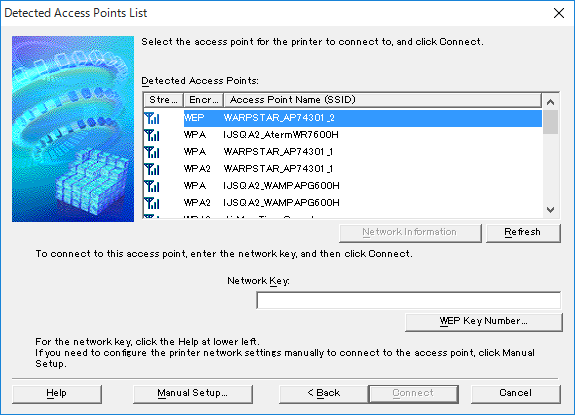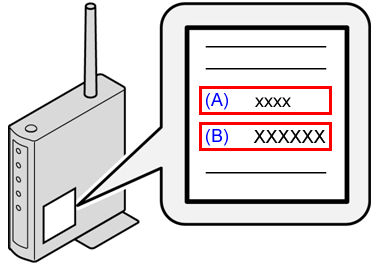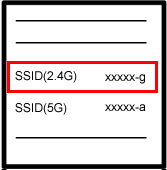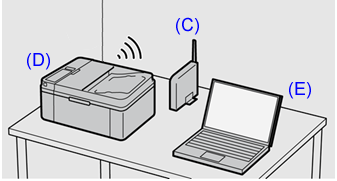Solution
In setting the wireless LAN, if the screen below is displayed in the following cases, please check the wireless LAN router.
- If you do not know whether to select the name of access point or to select the name of network (SSID).
- If you do not know (or forgot) the network key and unable to proceed to the next step.
[Screen of the Select access point]
Caution
- The name of the access point and network, and the SSID are the same meaning.
- The passphrase, the network key, and the encryption are the same meaning.
How to check:
Generally, they are described in the label (or sticker) attaching to the wireless LAN router, please check it.
(A) Name of access point/Name of network/SSID
-⋗ xxxx
(B) Passphrase/Network key/Encryption key
-⋗ XXXXXX
Caution
Capital letter and small letter are distinguished.
Caution
In case of 2.4G / 5G written in the label:
If there are the 2.4G and 5G in the SSID name, please select the SSID with 2.4G (select "xxxxx-g" in the picture).
If you select the SSID with 5G, it cannot be connected.
Caution
What is the wireless LAN router?
The wireless LAN router is "(C)". It is a repeater that connects a PC and a printer.
(C) Wireless LAN router
(D) Wireless printer
(E) PC