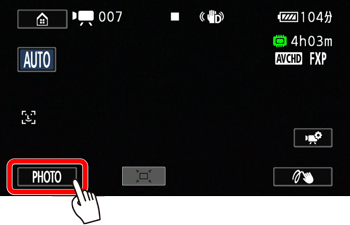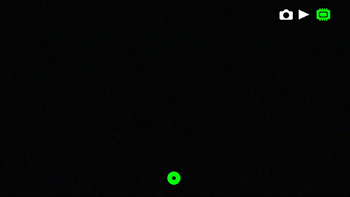You can take photos matching your ideal conditions by letting the camcorder determine the optimum settings. Photos that you have taken will be recorded to the internal memory or the memory card.
Taking Photos
1. 
2. 
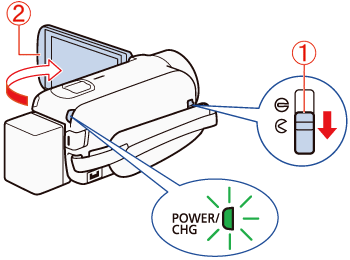
3. Touch [ 
A green icon (


Caution
Photos are saved to the location specified in [Home screen] ⋗ [Recording Setup] ⋗ [Recording Media] ⋗ [Rec Media for Photos].
 ] will not appear.
] will not appear.- When the shooting mode is set to 
- While fading in or fading out a scene.
When you have finished taking photos
1. Slide the lens cover switch up.
2. Make sure that the ACCESS indicator is off.
3. Align the angle of the screen with the back panel of the camcorder before closing it. The camcorder’s power will be turned off.