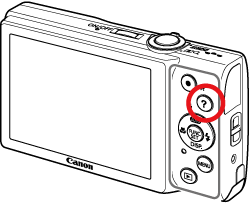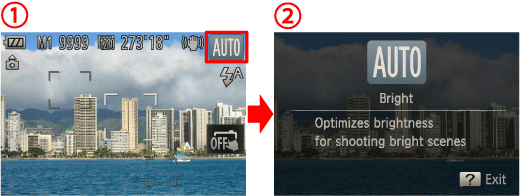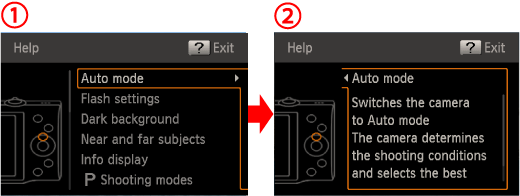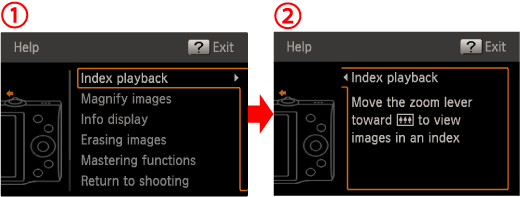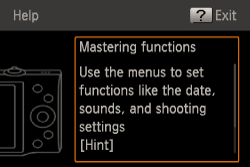Solution
Access on-screen descriptions of scenes detected by the camera, shooting
advice, and playback instructions as follows.
Caution
The position and shape of the operation buttons, screens displayed, and setting items may differ according to the model you use.
1. Press the ⋖ ⋗ button.
⋗ button.
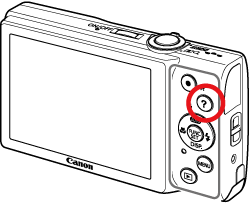
2. The following screen appears.
When the shooting mode is set to [Auto] ( ):
):
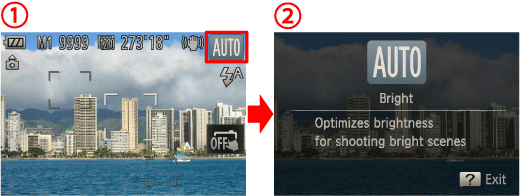
You can see the descriptions of the scene icons displayed in the top-right corner of the screen. Shooting advice is also displayed depending on the scene.
When the shooting mode is set to something other than [Auto] ( ):
):
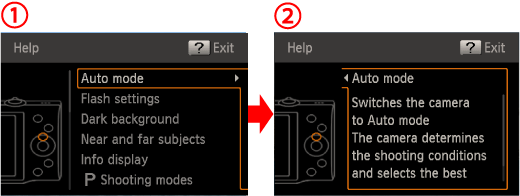
 If you press the ⋖direction button⋗ up or down to select your objective, the zoom lever and buttons used for that operation will be shown in the illustrations.
If you press the ⋖direction button⋗ up or down to select your objective, the zoom lever and buttons used for that operation will be shown in the illustrations.
 If you press the right ⋖direction button⋗, an explanation of that operation will appear. To continue reading the explanation, press the up or down ⋖direction button⋗.
If you press the right ⋖direction button⋗, an explanation of that operation will appear. To continue reading the explanation, press the up or down ⋖direction button⋗.
If you press the left ⋖direction button⋗, the camera will return to the  screen.
screen.
In Playback mode:
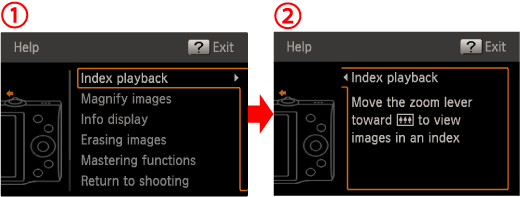
 If you press the ⋖direction button⋗ up or down to select your objective, the zoom lever and buttons used for that operation will be shown in the illustrations.
If you press the ⋖direction button⋗ up or down to select your objective, the zoom lever and buttons used for that operation will be shown in the illustrations.
 If you press the right ⋖direction button⋗, an explanation of that operation will appear. To continue reading the explanation, press the up or down ⋖direction button⋗.
If you press the right ⋖direction button⋗, an explanation of that operation will appear. To continue reading the explanation, press the up or down ⋖direction button⋗.
If you press the left ⋖direction button⋗, the camera will return to the  screen.
screen.
On the ⋖ ⋗ screen:
⋗ screen:
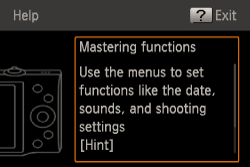
To continue reading the explanation, press the up or down ⋖direction button⋗.
3. Press the ⋖ ⋗ button again to return to the original display.
⋗ button again to return to the original display.