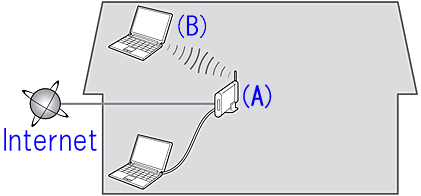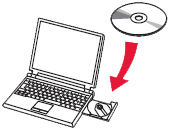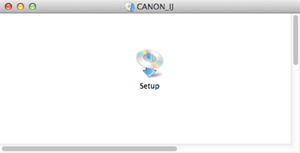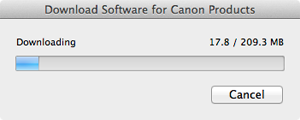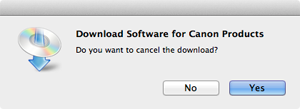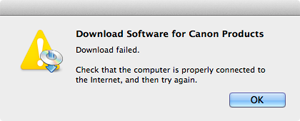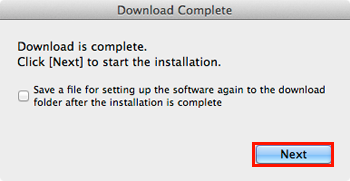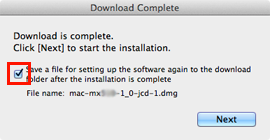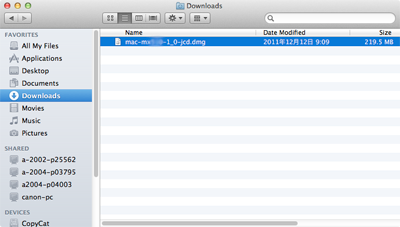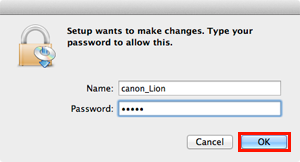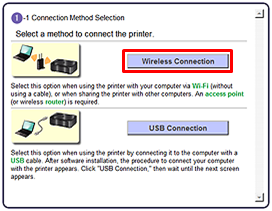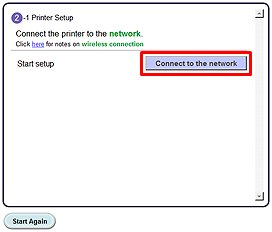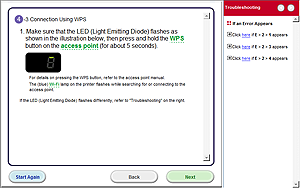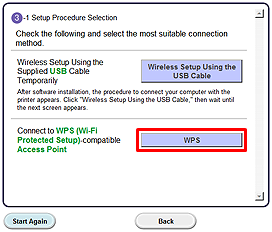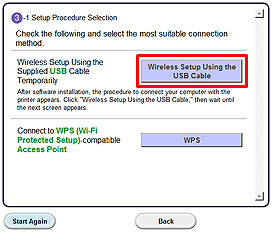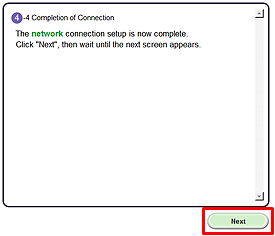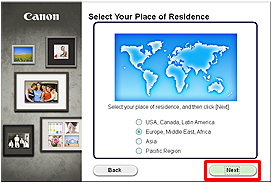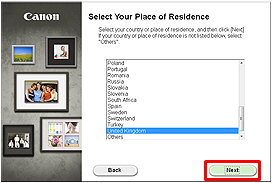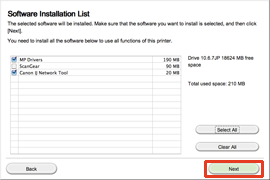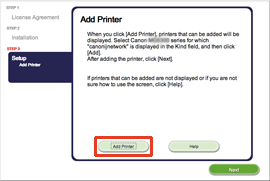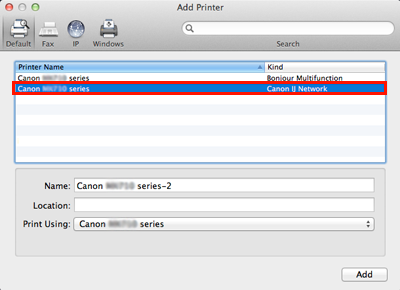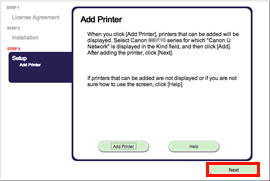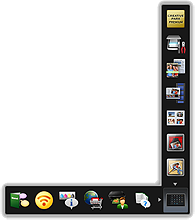Solution
The environment necessary for the wireless connectionThe procedures for the wireless connection
1. Select the wireless setup method
2. Perform the wireless setup depending on the setup method
Install the Software (Information)
The environment necessary for the wireless connection
Before connecting this printer to the network, confirm the following two items, (A) and (B).
(A) Access point or router (supporting IEEE802.11b/g/n)
An access point or router is a relay device which connects not only the Internet and network devices such as a computer or printer, but also one network device to another.
So, your access point or router must be properly set before you go to the next setup step.
(B) The computer to be used with the printer must be connected to the network.
In order to confirm whether the computer to be used with the printer is connected to the network, try to browse the Internet website from the computer.
Caution
- If you do not know how to set up the router / access point or the Internet, please refer to:
The procedures for the wireless connection
In order to use the printer in a wireless connection, follow the procedures below.
In order to use the printer in a wireless connection even after the USB connection is completed, follow the procedures below to perform the wireless setup again.
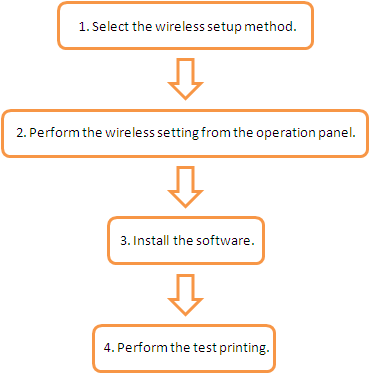
1. Select the wireless setup method.
To use the printer in a wireless connection, select the wireless setup method you prefer.
2. Perform the wireless setting from the operation panel.
Perform the setting based on the setup method you selected in the step 1 using the operation panel.
3. Install the software.
Install the software into the computer used with the printer.
4. Perform the test printing.
Try wireless printing to confirm whether the wireless setup has been performed properly.
1. Select the wireless setup method
To use the printer in the wireless connection, first select the wireless setup method.
- USB connection:
Perform the wireless setup manually.
In most cases, you can create a wireless environment using this setup method.
- WPS connection:
If the access point or the router you are using supports the WPS function, you can use this setup method to connect the printer in a wireless connection.
Confirm that the access point or the router you are using has the WPS button.
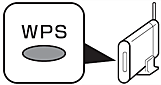
Caution
 on the access point or the router you are using if it supports the WPS function.
on the access point or the router you are using if it supports the WPS function.2. Perform the wireless setup depending on the setup method
Caution
Screens are based on Mac OS X v.10.7. Actual screens may differ depending on the OS version.
1. Insert the CD-ROM into the computer.
Caution
If the USB cable is already connected, unplug it. If a message appears on the computer, click Cancel.
2. Double-click the [Setup] icon in the CD-ROM folder, then click [Download] in the subsequent window.
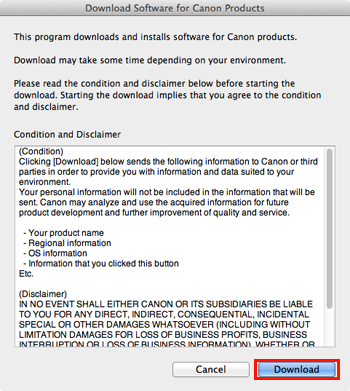
Caution
- If you click [No], you will return to the screen displayed while downloading.
- If you click [Yes], the download is cancelled. In this case, the files under the download are deleted.
Click [OK], and you will go back to the screen for downloading in the procedure 2.
3. When the download is complete, the screen below is displayed. Click [Next].
Caution
Select "Save a file for setting up the software again to the download folder after the installation is complete," and the file will be saved to the download folder.
You can perform the setup later using this file.
4. In the subsequent screen, enter the administrator name and password. Then click [OK].
5. Click Change Connection Method.
6. Click Wireless Connection.
7. Click Connect to the network.
Follow the instruction and go to step 8.
Caution
If an error message is displayed, see "Troubleshooting" at the right.
8.
- WPS connection:
Click WPS.
- USB connection:
Click Wireless Setup Using the USB cable.
Follow the instruction until the screen below is displayed.
9. Network connection setting is complete.
Click "Next", then wait until the next screen appears.
10. Select your place of residence, then click Next.
11. Select a country or region, then click Next.
Install the Software (Information)
Let’s perform the software installation.
1. Click Next.
Follow any on-screen instructions to proceed with the software installation.
2. Click Add Printer.
Caution
- The machine is turned on.
- The firewall function of any security software is turned off.
- The computer is connected to the access point.
Caution
XXX: xxx refers to the model name you are using.
3. Select Canon xxx series Canon IJ Network and click Add.
Caution
If you will be installing the Canon printer driver on Mac OS X and using the printer through a network connection, you can select [Bonjour] or [Canon IJ Network] in the [Add Printer] dialog.
If [Bonjour] is selected, remaining ink level messages may differ from those indicated by [Canon IJ Network].
Canon recommends you to use [Canon IJ Network] for printing.
4. Click Next.
5. Click Exit to complete the installation.
Remove the Setup CD-ROM and keep it in a safe place.
6. Quick Menu starts.
The end of the procedure of the wireless LAN setup.