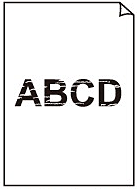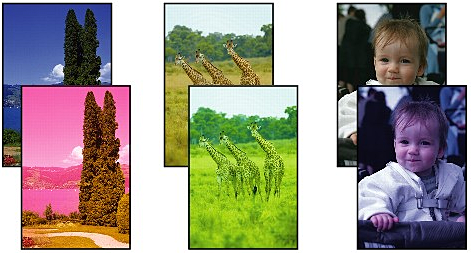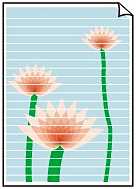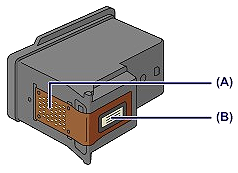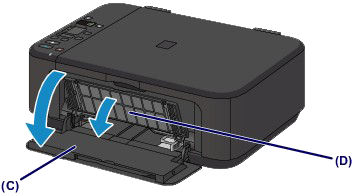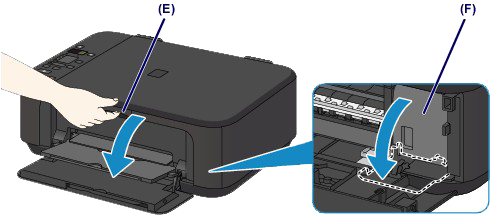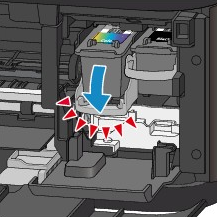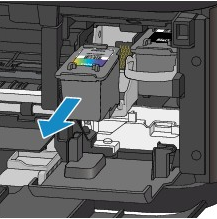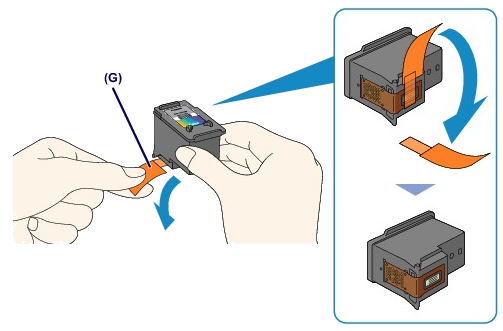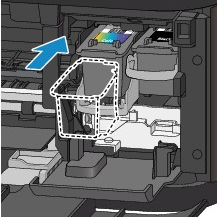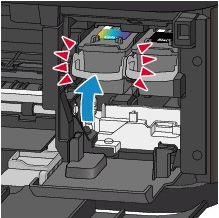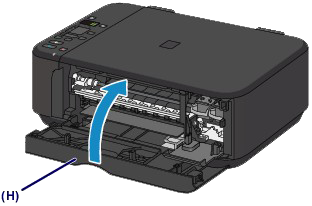Issue
Cause and solution
Check 1: Print the Nozzle Check Pattern and perform any necessary maintenance operations such as Print Head Cleaning
Print the Nozzle Check Pattern to determine whether the ink ejects properly from the print head nozzles.
After performing the Print Head Cleaning, print the Nozzle Check Pattern and examine the pattern.
Perform the Print Head Deep Cleaning.
If the problem is not resolved after performing the Print Head Deep Cleaning, turn off the machine and perform another Print Head Deep Cleaning after 24 hours.
Ink may have run out. Replace the FINE cartridge.
Cause and solution
Check 2: Did you confirm the paper and print quality settings?
Cause and solution
Check 3: When a FINE cartridge runs out of ink, replace it with a new one
When you need to replace a FINE cartridge, follow the procedure below.
Caution
- Handling FINE cartridge -
Do not touch the electrical contacts (A) or print head nozzle (B) on a FINE cartridge. The machine may not print properly if you touch them.
Caution
1. Make sure that the power is turned on, open the front cover (C), then open the paper output tray (D).
2. Open the paper output cover (E).
When the FINE cartridge holder moves to the replacement position, the head cover (F) OPENS AUTOMATICALLY.
Caution
Caution
3. Remove the empty FINE cartridge.
(1) Push down the ink cartridge lock lever until it clicks.
(2) Remove the FINE cartridge.
Caution
4. Prepare a new FINE cartridge.
(1) Take a new FINE cartridge out of its package and remove the protective tape (G) gently.
Caution
5. Install the FINE cartridge.
(1) Insert the new FINE cartridge straight into the FINE cartridge holder all the way until it touches the back.
The color FINE cartridge should be installed into the left slot and the black FINE cartridge should be installed into the right slot.
Caution
(2) Push up the ink cartridge lock lever to lock the FINE cartridge into place.
The FINE cartridge is locked into place when the ink cartridge lock lever clicks.
Caution
6. Close the paper output cover (H).
Caution
-⋗ [ An Error Code Is Displayed on the LED ]
Cause and solution
Check 4: When using paper with one printable surface, make sure that the paper is loaded with the printable side facing up/down
Load paper with the printable side facing down.
Refer to the instruction manual supplied with the paper for detailed information on the printable side.
Cause and solution
Check 5: Is the FINE cartridge installed properly?
If the FINE cartridge is not installed securely, ink may not be ejected correctly.
Open the paper output cover, then the head cover opens.
Push up the ink cartridge lock lever to confirm that the FINE cartridge is installed properly.
After confirming that the FINE cartridge is installed properly, close the paper output cover.
If the problem is not resolved, remove the FINE cartridges, then install them again.
When you need to replace a FINE cartridge, follow the procedure below.
Caution
- Handling FINE cartridge -
Do not touch the electrical contacts (A) or print head nozzle (B) on a FINE cartridge. The machine may not print properly if you touch them.
Caution
1. Make sure that the power is turned on, open the front cover (C), then open the paper output tray (D).
2. Open the paper output cover (E).
When the FINE cartridge holder moves to the replacement position, the head cover (F) OPENS AUTOMATICALLY.
Caution
Caution
3. Remove the empty FINE cartridge.
(1) Push down the ink cartridge lock lever until it clicks.
(2) Remove the FINE cartridge.
Caution
4. Prepare a new FINE cartridge.
(1) Take a new FINE cartridge out of its package and remove the protective tape (G) gently.
Caution
5. Install the FINE cartridge.
(1) Insert the new FINE cartridge straight into the FINE cartridge holder all the way until it touches the back.
The color FINE cartridge should be installed into the left slot and the black FINE cartridge should be installed into the right slot.
Caution
(2) Push up the ink cartridge lock lever to lock the FINE cartridge into place.
The FINE cartridge is locked into place when the ink cartridge lock lever clicks.
Caution
6. Close the paper output cover (H).
Caution
-⋗ [ An Error Code Is Displayed on the LED ]
Cause and solution
Cause and solution
Check 6: Is the platen glass dirty?
Clean the Platen Glass.
Cause and solution
Check 7: Make sure that the original is properly loaded on the platen glass
Cause and solution
Check 8: Is the original loaded with the side to be copied facing down on the platen glass?
Cause and solution
Check 9: Did you copy a printout done by this machine?
If you use a printout done by this machine as the original, print quality may be reduced depending on the condition of the original.
Print from the machine directly, or reprint from the computer.