You can capture a single photo or a series of photos. The size of the captured photos will be 1920x1080 and it cannot be changed.
Press the ⋖ 
To select the photo capture settings
1. Open the [Photo Capture from Video] screen.
1-1. Touch [ 

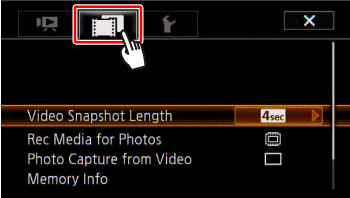
1-2. 

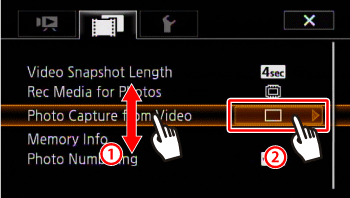
1-3. Touch [ 

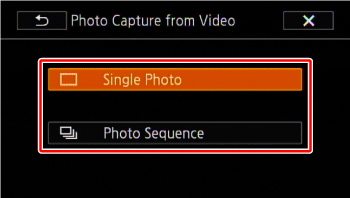
2. Touch [ 
To capture the photos
1. Play back the scene or story from which you want to capture the photo.


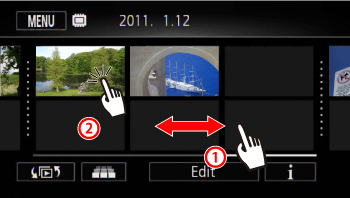
2. Pause the playback at the point you want to capture.
Touch the screen to display the playback controls, and then press [ 
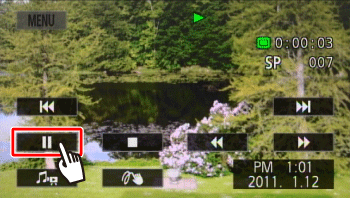
3. Touch [ 
To capture a photo sequence, keep touching [ 
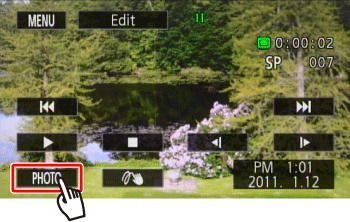
4.Touch [ 
Caution
When capturing photos on an Eye-Fi card in memory card slot 
Caution
 Photo Sequence]:
Photo Sequence]:- Up to 100 photos can be captured at a time.
- The photo sequence capture will stop when the end of the scene is reached (playback will pause at the beginning of the following scene).
- Photos will be captured at intervals of 1/25 second.




