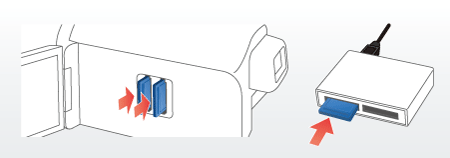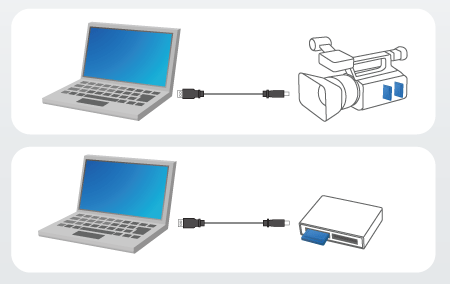Solution
Caution
1. Insert SD memory cards in to the camcorder.
Caution
If you have relay clips, insert the SD memory cards in which the paired relay clips are saved.
Caution
- Connect the camcorder and the computer directly with a USB cable. Operation using USB hubs is not guaranteed.
- Use the compact power adapter (AC adapter) to power the camcorder.
- Start the camcorder on the MEDIA mode.
*Devices are for illustrative purposes only.
2. Camcorder: Power the camcorder using the compact power adapter.
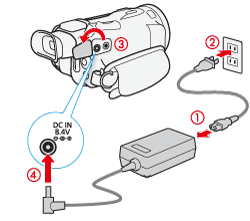
3. Camcorder: Set the power switch to ⋖MEDIA⋗.

4. Camcorder: Open the desired movie index screen.
5. Connect the camcorder and the computer with the USB cable supplied with the camcorder.]
Camcorder: Touch [All (for PC only)].
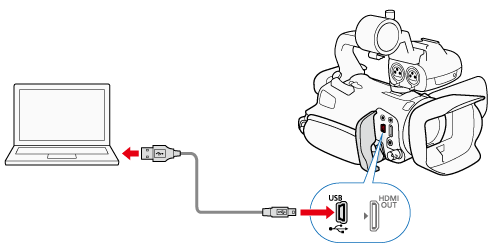
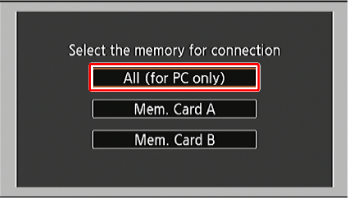
6. Computer: Click the [ 
7.


*Select [Import all clips/scenes.] if you want to import clips that you have imported before.


*During importing, the computer does not move on to the Sleep mode.
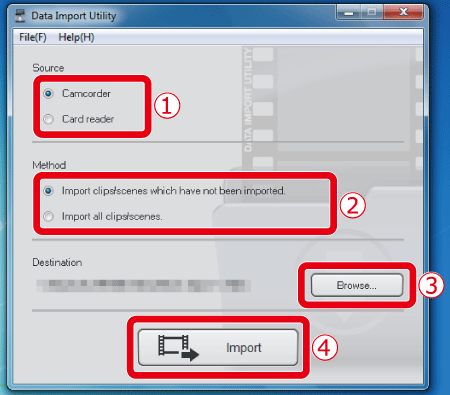
Caution
The videos(streams) in a clip are stored by being divided in the following rules regardless of the footage length.
- Every 2 GB (approximately)
- Every 4 GB (approximately)
- Every 4 GB (approximately) or every 30 minutes.
- Every 4 GB (approximately) or every 60 minutes.
These files are automatically combined and handled as one clip after importing to a computer by Data Import Utility.
* The way of dividing clips varies depending on the camcorder model and recording mode.