Solution
The procedure for shrinking an image`s resolution and saving it as a new image is explained below.
Caution
The position and shape of the operation buttons may differ according to the model you use.
1. Press the [ 
2. Press the [MENU] button and choose [Resize] on the [ 
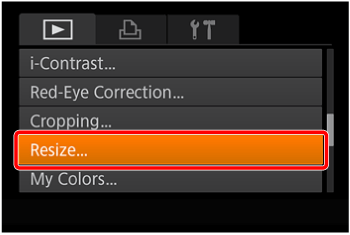
3. Press the [ 


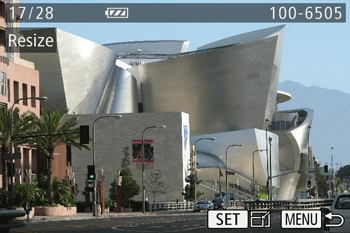
4. Press the [ 


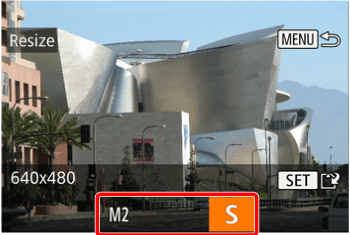
Caution
Images cannot be resized to a higher resolution.
5. Press the [ 


The image is now saved as a new file.
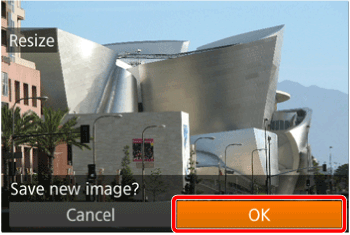
6. Press the [MENU] button. [Display new image?] is displayed. Press the [ 


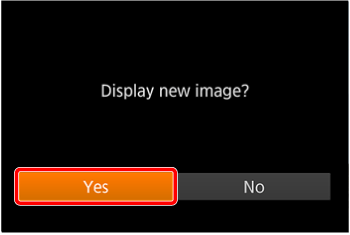
The saved image is now displayed.
Caution
Editing is not possible for images shot at a resolution of [ 


*Depending on the model you use, the [ 
This completes the steps for shrinking an image`s resolution and saving it as a new image.




